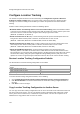User's Guide
AirTight Management Console User Guide
104
Configure Location Tracking
The location of a particular device can be tracked using the Configuration->System->Advanced
Settings->Location Tracking option. The system needs at least three sensors to perform location
tracking. The Location Tracking screen enables you to define the parameters that control location
tracking.
Default Location Tracking Parameters contains the following options.
• Maximum number of monitoring devices to use for location tracking: Select the maximum number
of sensors used for location tracking. Sensors track down the location of a device and the system uses
sensors that see the maximum values. A higher value is likely to give better results.
(Minimum: 3; Maximum: 10; Default: 4)
• Default Transmit Power of AP (mW): Location tracking needs as input the transmit power of the AP
being located. When transmit power is unknown, the default value set here is used.
(Minimum: 1 mW/0 dbm; Maximum: 100 mW/20 dbm; Default: 30 mW/15 dbm)
• Default Transmit Power of Client (mW): Location tracking needs as input the transmit power of the
Client being located. When transmit power is unknown, the default value set here is used.
(Minimum: 1 mW/0 dbm; Maximum: 100 mW/20 dbm; Default: 10 mW/ dbm)
• Signal Strength Monitoring Devices: Location tracking is based on the signal strength of the
monitoring devices. This value can deviate from the actual values because of subtle variations in the
RF environment. You can specify APs, AirTight Devices, and AirTight Devices and/or APs to be used to
control location tracking. Using the system’s Application Programming Interface (API), APs can be
reported as a source of signal strength. Information from these APs can be used for location tracking.
Restore Location Tracking Configuration Defaults
The default values for location tracking configuration are as follows.
Maximum number of devices to use for location
tracking
4
Default Transmit power of AP 30
Default Transmit power of Client 10
Signal Strength Monitoring Devices AirTight devices and/or APs
To restore location tracking configuration defaults, do the following.
1.
Go to Configuration>System Settings>Advanced Settings>Location Tracking Configuration.
2. Click Restore Defaults to restore the default values of the location tracking configuration fields on
the page.
3.
Click Save to save the changes.
Copy Location Tracking Configuration to Another Server
You can copy the location tracking configuration from one server to another server when both servers are
part of the same server cluster. You can copy location tracking configuration from child server to child
server, parent server to child server, or child server to parent server. You must be a superuser or an
administrator to copy policies from one server to another.