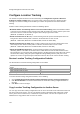User's Guide
AirTight Management Console Configuration
105
To copy location tracking configuration, do the following.
1.
Go to Configuration>System Settings>Advanced Settings>Location Tracking Configuration on
the parent server.
2.
Click Copy Policy. The Copy Policies dialog box appears.
3. Select the server from which the location tracking configuration is to be copied.
4. Select the server to which the location tracking configuration is to be copied.
5. Click OK to copy the location tracking configuration,
Manage Auto Location Tagging
The Configuration>System>Advanced Settings>Auto Location Tagging page enables you to
configure the settings for automatic tagging of devices discovered by AirTight Management Console and
events generated by AirTight Management Console.
A location tag that is attached to a device or an event helps identify the location of that event or device.
AirTight Management Console automatically tags the devices and events to the locations where they
have been detected.
Auto Location Tagging Configuration contains the following options
x Devices: Based on the initial location of the device, the APs and Clients are auto-tagged
immediately upon discovery. You can select how the system should compute the initial location
tag of the APs or Clients. The system never auto-tags an AP or Client, if it is tagged manually. To
enable auto location tagging for a device, you must delete the device and let the system
rediscover it. You must manually tag sensors. You can do one of the following
Choose the location tag of the sensor that sees the highest RSSI value for that device.
Choose the location tag of the selected number of sensors that see the highest RSSI
values for that device.
(Minimum: 2; Maximum: 10; Default: 2)
You can also discard the sensors that see a lower RSSI after comparing the value with a sensor that
reports a higher RSSI.
(Minimum: 20 dB; Maximum: 40 dB; Default: 30 dB)
x Events: The system tags events based on the location of the devices that participate in the
events. The system initially identifies a primary device - AP, Client, or Sensor for each event. The
system automatically tags the location of events based on the tag for the primary device
associated with the event.
Note: The system never tags an event more than once. You can tag the location of an event manually on
the Events page by clicking the Change Location icon.
Restore Auto Location Tagging Defaults
The default values for auto location tagging are as follows.
Choose location tag that encompasses top 2 AirTight Devices that see the highest RSSI value for the
device.
Discard AirTight Devices that see RSSI that is 30 db below the AirTight Device that sees the highest
RSSI.
To restore auto location tagging defaults, do the following.