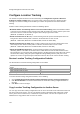User's Guide
AirTight Management Console User Guide
106
1.
Go to Configuration>System Settings>Advanced Settings>Auto Location Tagging.
2. Click Restore Defaults to restore the default values of the auto location tagging fields on the page.
3. Click Save to save the changes.
Copy Auto Location Tagging Settings to Another Server
You can copy the auto location tagging settings from one server to another server when both servers are
part of the same server cluster. You can copy auto location tagging settings from child server to child
server, parent server to child server, or child server to parent server. You must be a superuser or an
administrator to copy policies from one server to another.
To copy location tracking configuration, do the following.
1.
Go to Configuration>System Settings>Advanced Settings>Auto Location Tagging on the parent
server.
2.
Click Copy Policy. The Copy Policies dialog box appears.
3. Select the server from which the auto location tagging settings are to be copied.
4. Select the server to which the auto location tagging settings are to be copied.
5. Click OK to copy the auto location tagging settings,