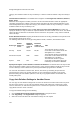User's Guide
AirTight Management Console User Guide
134
category. The minimum number of days of inactivity is 1 and the maximum number of days of inactivity is
30.
Client Deletion Parameters: The available client categories are Uncategorized, Authorized, External,
Rogue, Guest.
Select the client categories for which you want to set the auto-delete duration. Select the appropriate
check box and specify the number of days of inactivity after which the client-related information is to be
automatically deleted for the respective category. The minimum number of days of inactivity is 1 and the
maximum number of days of inactivity is 30.
Network Deletion Parameters: Select the No. of days to retain exposed Networks check box and
specify the duration, in days, for which the exposed networks are to be retained on the server. The default
value is 30 days for this field. The minimum value for retention in the system is 1 day, and the maximum
value is 90 days.
Events Deletion Parameters: Specify the maximum number of security, performance and system events
that should be retained on the server.
The following table shows the event type along with the default, minimum, and maximum values.
Event Type
Default
number of
events
Minimum
number of
events to
store
Maximum
number of
events to store
Note
Security 50,000 20,000 80,000
The maximum number of security
events that can be retained for the SA-
350 appliance is 0.7 million.
Performance 10,000 5000 40000
The maximum number of performance
events that can be retained for the SA-
350 appliance is 0.25 million.
System 1000 500 2000
The maximum number of system
events that can be retained by can be
retained by the SA-350 is 0.05milloin.
Specify how long the events should be retained in the database: The default value is 30 days for this
field. The minimum number of days to retain events is 1 day, and the maximum number of days to retain
events is 365 days. Events older than the period specified will be purged from the database.
You can track auto-deletion of inactive APs, Clients, and events, by monitoring the special event
generated by the system. The system generates an event containing the summary of the actions
performed during the auto-deletion operation, if and only if any physical deletion of information has
actually taken place.
Copy Auto Deletion Settings to Another Server
You can copy the auto deletion settings from one server to another server when both servers are part of
the same server cluster. You can copy auto deletion settings from child server to child server, parent
server to child server, or child server to parent server. You must be a superuser or an administrator to
copy policies from one server to another.
To copy auto deletion settings, do the following.
1.
Go to Configuration>System Settings>Auto Deletion on the parent server.
2. Click Copy Policy. The Copy Policies dialog box appears.
3. Select the server from which the auto deletion settings are to be copied.