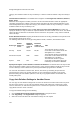User's Guide
AirTight Management Console Configuration
135
4.
Select the server to which the auto deletion settings are to be copied.
5. Click OK to copy the auto deletion settings,
Manage Audit Log Settings
AirTight Management Console keeps a track of the user activity. The user action logs can be downloaded
from the server for viewing purpose. This is done using the Configuration>System Settings>Audit
Logs option. Only a super user has the privilege to download the user action logs.
Audit logs are also called user action logs.
Set Duration for Audit Log Download
You can specify a time duration, using the From and To fields that indicate duration between the date
from which and date up to which you want to download the user action logs. Alternatively, you can specify
a duration indicating the number of lapsed hours for which you want to download the user action logs.
You can select the type of log entries that can be downloaded. Use the For field to specify this. By
default, records of all types are included in the downloaded log file. You can sort the log on the date and
time, module, host address, user role, login name, type and status of the login attempt. Use the Ordered
by field to select the sort field. The default sorting of log entries is done on date and time.
To configure settings for user action logs to download, do the following.
1.
Go to Configuration>System Settings>Audit Logs.
2. Select the type of action log to download.
3. Select the From and To date for which the user action log is to be downloaded. Alternatively, you can
select Last and specify the number of elapsed days, months or years for which you want to download
the user action logs.
4.
Click Save to save the changes.
Download Audit Logs
You can download the user action logs after having set the duration and type of user action logs for the
download.
To download, do the following.
1.
Go to Configuration>System Settings>Audit Logs.
2. Click Download. The user action log is downloaded as a CSV file. The contents of the log depends
on the type of action log downloaded.
Note: If the server is a parent server in a server cluster, the downloaded log is an aggregation of the
parent server and child server log data. This means that the child server logs are also included in the
parent server logs. In this case, the audit log contains an additional column 'Cluster Server'. For parent
server log entries, the value in this column in 'Cluster Parent' and for child server log entries, the value in
this column is the name of the child server itself.
Restore Default User Action Log Download Settings
1. Go to Configuration>System Settings>Audit Logs.
2. Click Restore Defaults to restore the default values.
3. Click Save to save the changes.