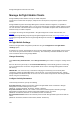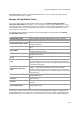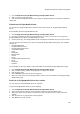User's Guide
AirTight Management Console User Guide
158
Attach Policy to AirTight Mobile Group
Use the following steps to attach a policy to a new or existing AirTight Mobile group.
1.
Go to Configuration>AirTight Mobile>AirTight Mobile Groups.
2. Select the location for which the policy is to be attached.
3. If you are adding a new group, click Add AirTight Mobile Group hyperlink on the AirTight Mobile
Groups page. If you are editing an existing group, click Edit on the AirTight Mobile Groups page
for the AirTight Mobile group to which you want to attach a policy.
4.
Click the Attach Policy hyperlink to navigate to the path where the AirTight Mobile Configuration file
is saved. A confirmation dialog appears. Click Yes on this dialog.
5.
Click Choose File and specify the path of the AirTight Mobile configuration file (.XML format) and
click Open.
6.
Click Save to attach the policy to the AirTight Mobile group.
Overwrite Existing Policy for AirTight Mobile Group
To overwrite or replace an existing policy for an AirTight Mobile group, do the following.
1.
Go to Configuration>AirTight Mobile>AirTight Mobile Groups.
2. Select the location for which the policy is to be overwritten.
3. Click the group name hyperlink for the group to edit. The Edit AirTight Mobile Group dialog box
appears.
4.
Click the Overwrite Policy hyperlink to navigate to the path for the new policy file. A confirmation
dialog appears
5.
Click Yes on this dialog.
6. Click Choose File and specify the path for the new AirTight Mobile configuration file (.XML format)
and click Open.
7.
Click Save to attach the policy to the AirTight Mobile group.
Detach Policy from AirTight Mobile Group
To overwrite or replace an existing policy for an AirTight Mobile group, dp the following.
1.
Go to Configuration>AirTight Mobile>AirTight Mobile Groups.
2. Select the location for which the policy is to be overwritten.
3. Click the group name hyperlink for the group to edit. The Edit AirTight Mobile Group dialog box
appears.
4.
Click the Detach Policy hyperlink to navigate to the path for the new policy file. A confirmation dialog
appears
5.
Click Yes on this dialog.
6. Click Save to attach the policy to the AirTight Mobile group.
View AirTight Mobile Group Policy in HTML Format
To view a policy from the AirTight Mobile group list in HTML format, do the following.
1.
Go to Configuration>AirTight Mobile>AirTight Mobile Groups.
2. Select the location for which the policy is to be viewed.
3. Under the AirTight Mobile Group List, select the check box for the policy to be viewed.
4. Click the View HTML icon for the policy on the AirTight Mobile Group Management page. The policy
is displayed in HTML format.