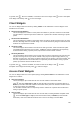User's Guide
AirTight Management Console User Guide
166
Use the SSID and Time filters to respectively view the statistics for a specific Wi-Fi network and
during a specific period.
APs by Utilization
This Chart displays the APs which utilize the channel the maximum. AP channel utilization is
defined as the act of the AP either transmitting or receiving any frames. Data and management
frames are considered for this calculation.
Click and select Chart type as Top (to view APs with most utilization) or Bottom (to view APs
with least utilization). Enter the maximum number of APs to view on the widget, and click Save.
APs by Data Rate
This chart displays APs based on average data rate. Data Rate includes both downlink and uplink.
Very low data rate at an AP may indicate coverage issues or the presence of low speed legacy
devices (e.g., 802.11b) in the network and is likely to impact the net capacity of the AP.
Click and select Chart type as Top (to view top APs by data rate) or Bottom (to view bottom
APs by data rate). Enter the maximum number of APs to view on the widget, and click Save.
Use the SSID, Time, Top/Bottom and the Number filters to respectively view the Statistics for a
specific Wi-Fi network, during a specific period, top or bottom and the number of APs.
AP Security Distribution
This chart displays the live number of APs by their security settings: Open, WEP, WPA, 802.11i
(WPA2). Use the SSID filter to view the statistics for a specific Wi-Fi network.
AP Protocol Distribution
This chart displays the live number of APs by their Wi-Fi protocol settings: 802.11a, 802.11bg,
802.11an and 802.11bgn. Use the SSID filter to view the statistics for a specific Wi-Fi network.
In general, click , wherever available, to refresh the data on the widget. Click to learn more about
the widget functionality. Click to close the widget.