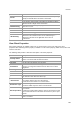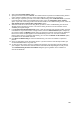User's Guide
Devices
187
Add to banned list
To add a client to the banned client list, do the following.
1.
Go to Devices
2. Select the Clients tab.
3. Select the client.
4. Click the Add to banned list icon present on the toolbar. The client is added to the banned list.
Classify / Declassify as Smart Device
To classify a client as a smart device, do the following.
1. Go to Devices
2. Select the Clients tab.
3. Select the client.
4. Click the smart device icon present on the toolbar, to classify or declassify the client as a smart
device. If the client has already been marked as a smart device, you can specify whether it is an
approved or unapproved smart device.
5.
To classify the client as a smart device, select Is a Smart Device option. To declassify a smart
device, select Not a Smart Device option.
Change Client Category
To change the client category, do the following.
1.
Go to Devices
2. Select the Clients tab.
3. Select the client.
4. Click the Client category icon present on the toolbar, to change the existing client category.
5. Select the desired category from Authorized, External, Rogue, Guest, as the case may be.
Reset Data Transmitted by Client
Note: The Reset RF Fingerprint option is available in specific deployments only.
To reset the data transmitted by a client, do the following.
1.
Go to Devices
2. Select the Clients tab.
3. Select the client for which you want to reset the data.
4. Click the Reset RF Fingerprint icon present on the toolbar, to reset the data transmitted by the client.
Locate Client
To locate a client on the floor map, do the following.
1.
Go to Devices>Clients tab.
2. Click the Locate icon to locate the client on the floor map.
View Recently Probed SSIDs