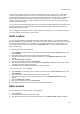User's Guide
Devices
211
You can delete one or more APs at the same location at a time. Active APs could be rediscovered by the
AirTight devices configured as sensors, and could reappear in the APs tab under the relevant category
based on the AP classification policy.
Inactive APs will be deleted and might not be visible until they are active.
To delete an AP, do the following.
1.
Go to Devices>APs tab.
2. Select the location for which you want to delete the AP.
3.
Select one or more APs to delete and click More on the toolbar.
4. Click the Delete option to initiate the delete operation for the AP. A message asking to confirm
deletion of AP appears.
5.
Click Yes to confirm the deletion.
Monitor Networks
The Networks tab displays the list of networks, and the APs and sensors associated with these networks.
The Networks tab is divided horizontally into two panes.
A toolbar is seen between the upper and lower panes. This toolbar has icons to perform various
operations on the network selected in the upper pane.
The upper pane shows a list of networks detected at the selected location. The lower pane shows the
network properties related to the APs and sensors in the network selected in the upper pane of the
Networks tab.
The Network Properties: APs section is seen on page 1 of the lower pane in the Networks tab.
All APs associated with the network, and with the location including the sub locations under that location,
are seen in Network Properties: APs section.
The fields in the APs tab are the same as seen in Devices->APs tab. You can filter the APs seen based
on the AP categories, Authorized, Rogue, External, and Uncategorized. To see all types of APs, you can
select the All check box.
You can see a toolbar below the list of APs. Using this toolbar, you can perform all the operations related
to these APs similar to the operations you can perform in Devices>APs tab. To perform any operation on
the APs in the selected network, select the AP on which you want to perform the operation and click the
respective icon.
The Network Properties: Sensors section is seen on page 2 in the lower pane of the Networks tab.
The fields in the Sensors tab are the same as seen in Devices>AirTight devices tab.
Only currently active sensors in the network are seen in this section.
The following table provides description of the fields are seen on the Networks tab.
Field Description
Name
Network name
Network Address
IP address of the network.
Location
Network Location
Monitoring sensor
Sensor monitoring the network
Gateway MAC
Gateway MAC address