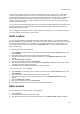User's Guide
Manage Layout
217
You can select a location folder or a location floor and add a layout to it. A layout for a location folder
could be a geographical map, while a layout for a location floor could be a floor map. You can add
location folders and location floors to the layout for a location folder. You can add devices, configured to
work with AirTight Management Console, to the layout for location floors. You can add notes to the
locations and devices on layouts to further explain the location or device placement or any other matter
related to the location layout.
You can also view a pictorial representation of the mesh wireless network topology in the locations layout.
You must be logged in as an administrator to make add or make changes to the location layout for a
location folder or location node.
If you are logged in to the parent server of a server cluster as a superuser, you can change the layout of
any of the locations or servers in the server cluster.
Add Location
You can represent buildings, geographical locations using location folders. You can represent floors or
levels in a building using a location floor. You can add one or more location folders under the root location
or under other location folders. You can add one or more location floors under a location folder. You
cannot add a location folder or a location floor to the Unknown folder. You cannot add a location floor
under a location floor.
To add a location folder, do the following.
1.
Go to Locations. In the location tree, you will see the root location labelled Locations with the sub-
folder Unknown.
2.
Select the location under which you want to add the location folder.
3. Click the add icon (plus sign) seen below the location tree. The Add New Location dialog box
appears.
4.
Select Location Type as Folder
5. Enter the name of the location in Location Name.
6. Select the appropriate time zone for the location from Time Zone. Selecting the correct time zone is
essential for accurate analytics generation.
7.
Click OK. The location folder is added under the selected location.
To add a location floor, do the following.
1.
Go to Locations. In the location tree, you will see the root location labelled Locations with the sub-
folder Unknown.
2.
Select the location under which you want to add the location floor.
3.
Click the add icon (plus sign) seen below the location tree. The Add New Location dialog box
appears.
4.
Select Location Type as Floor.
5. Enter the name of the location in Location Name.
6. Click OK. The location floor is added under the selected location folder.
Edit Location
To edit a location folder or location floor, do the following.
1.
Go to Locations.
2. Select the location folder or location floor to edit.
3. Click the edit icon (letter 'A') seen below the location tree. The Edit Location dialog box appears.