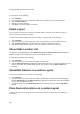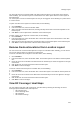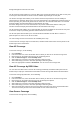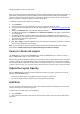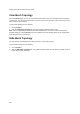User's Guide
Manage Layout
221
You must add a layout to a location folder to be able to place locations on to the layout for the location
folder. Similarly, you must add a layout to a location floor to be able to place devices on to the layout for
the location floor.
You cannot place a server on location layouts in case you are logged in to and working on a parent server
in a server cluster.
To place a location on the layout for a location folder, do the following.
1.
Go to Locations.
2. From the location tree, select the location folder.
3. Select a location from the locations list, and drag and drop the location to the desired position on the
location layout.
4.
Click Save to save the placement of locations on the location layout.
To place a device on the layout for a location floor, do the following.
1.
Go to Locations.
2. From the location tree, select the location floor. The location layout for the location floor is seen with
the locations placed on it.
3.
Select the device from the device list, and drag and drop it to the desired place on the location layout.
4. Click Save to save the placement of devices on the location layout.
Remove Devices/Locations from Location Layout
You can remove one or more locations placed on a layout for a location folder. Similarly, you can remove
one or more devices placed on a layout for a location floor.
To remove a location from the layout for a location folder, do the following.
1.
Go to Locations.
2. From the location tree, select the location folder. The location layout is seen with the locations placed
on it.
3.
Hover the mouse on the location to be deleted from the location layout. A bin icon appears to the right
of the device.
4.
Click the bin icon to remove the device from the location layout.
5. Click Save to save the changes.
To remove a device from the layout for a location floor, do the following.
1.
Go to Locations.
2. From the location tree, select the location floor. The location layout is seen with the devices placed on
it.
3.
Hover the mouse on the device to be deleted from the location layout. A bin icon appears to the right
of the device.
4.
Click the bin icon to remove the device from the location layout.
5. Click Save to save the changes.
View RF Coverage / Heat Maps
You can view the heat map or RF coverage for a location floor by selecting AP Coverage or Sensor
Coverage option available under Heat Map View.
AP Coverage View
Sensor Coverage View
AP Link Speed
AP Channel Coverage