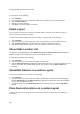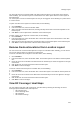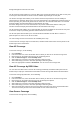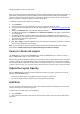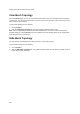User's Guide
AirTight Management Console User Guide
222
The AP Coverage View enables you to view an 802.11 RF coverage map based on the dbm at each point
on the layout. This information is useful to find out available signal strength at each point.
The Sensor Coverage View enables you to view the detection and prevention zones of visibility for
selected Sensors. Detection Range is the area over which Sensors can reliably detect wireless activity of
devices operating at a power level greater than the value set in the Transmit Power slider. The Intrusion
Detection Display Threshold determines the threshold for this range.
Prevention Range is the area over which Sensors can prevent unauthorized wireless activity. The
Intrusion Prevention Display Threshold determines the threshold for this range.
The AP Channel View enables you to view all the 802.11 channels available for connection at each point
on the floor. It helps in preventing potential channel interference scenarios.
The AP Link Speed View enables you to view the maximum downlink rate with which a Client at a
particular point can connect to an AP on the floor.
The color-coding scheme used enhances the readability of the map.
To view a live RF coverage map for a location floor, Authorized APs and Sensors must be placed on the
location layout of the location floor.
View AP Coverage
To view AP coverage , do the following.
1.
Go to Locations.
2. From the location tree, select the location floor for which you want to see the AP coverage view.
3. Place devices on the location layout if they are not already placed.
4. Click the AP Coverage link under Heatmap Views.
5. Select 802.11a if you want to view APs operating in 802.11a mode.
6. Select 802.11b/g if you want to view APs operating in 802.11b/g mode.
7. Select the appropriate resolution in Resolution. You can see the AP coverage view.
View AP Coverage by RSSI Value
You can select the RSSI value to view the AP coverage provided by all authorized APs placed on the
location map. It helps you understand the boundaries of RSSI coverage with different threshold values.
To view AP coverage by RSSI value, do the following.
1.
Go to Locations.
2. From the location tree, select the location floor for which you want to see the AP coverage view.
3. Place devices on the location layout if they have not already been placed.
4. Click the AP Coverage link under Heatmap Views.
5. Select 802.11a if you want to view APs operating in 802.11a mode.
6. Select 802.11b/g if you want to view APs operating in 802.11b/g mode.
7. Select the RSSI value check box and move the slider to the right or left to the required RSSI value.
The area covered by the AP for the selected RSSI is seen on the location map.
View Sensor Coverage
To view sensor coverage view, do the following.