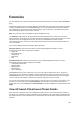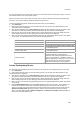User's Guide
Forensics
237
Turn Vulnerability On/Off
To turn the vulnerability on/off for an event, do the following.
1. Go to Forensics.
2. Select the location for which you want to view the threats. The AP and client based threats for the
selected location are displayed.
3.
Click the time hyperlink next to Select duration to define the time duration for which you want to view
the threats. The AP related threats and client related threats for this duration are displayed.
4.
Click the type of threat under AP related threats or client related threats. All events falling under this
threat category that have occurred during the selected time duration are displayed.
5.
Select the check box for the event for which you want to turn the vulnerability on or off.
6. Click the Turn on Vulnerability Status icon if you want to turn on the vulnerability for the event. Click
the Turn off Vulnerability Status icon if you want to turn off the vulnerability for the event. When you
turn the vulnerability on, the event summary shows the status for Contributes to Vulnerability as
Yes. When you turn the vulnerability off, the event summary shows the status for Contributes to
Vulnerability as No.
Print Event List for Location
You can print a list of events for a specific type of threat for a location.
To print an event list, do the following.
1.
Go to Forensics.
2. Select the location for which you want to view the threats. The AP and client based threats for the
selected location are displayed.
3.
Click the time hyperlink next to Select duration to define the time duration for which you want to view
the threats. The AP related threats and client related threats for this duration are displayed.
4.
Click the type of threat under AP related threats or client related threats. All events falling under this
threat category that have occurred during the selected time duration are displayed.
5.
Click the print icon to print the list of the events that are displayed. A print preview of the event list
appears.
6.
Click Print to print the list.
Mark Event for Deletion
You can mark events for deletion. These are retained in the database even if they are marked for
deletion.
To mark an event for deletion, do the following.
1.
Go to Forensics.
2. Select the location for which you want to view the threats. The AP and client based threats for the
selected location are displayed.
3.
Click the time hyperlink next to Select duration to define the time duration for which you want to view
the threats. The AP related threats and client related threats for this duration are displayed.
4.
Click the type of threat under AP related threats or client related threats. All events falling under this
threat category that have occurred during the selected time duration are displayed.
5.
Select the check box for event that you want to mark for deletion.
6. Click More and select the Mark as deleted option.
Mark Event as Read
To mark an event as read, do the following.
1. Go to Forensics.