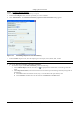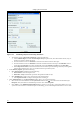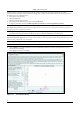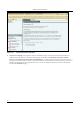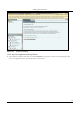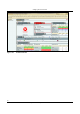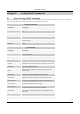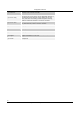User's Manual
SettingȱupȱtheȱServerȱConsoleȱ
SpectraGuard
®
ȱEnterpriseȱInstallationȱGuideȱ
84ȱ
ȱ
Figure 113. Scheduling a Report for Recurring Generation
x ToȱscheduleȱaȱreportȱforȱRecurringȱGeneration,ȱperformȱtheȱfollowing:ȱ
¾ UnderȱScheduleȱReport,ȱfromȱtheȱGenerateȱReportȱEveryȱdropȬdownȱlist,ȱselectȱtheȱnumberȱofȱhours,ȱdays,ȱorȱ
monthsȱoverȱwhichȱtoȱdeliverȱtheȱreport.ȱ
¾ ClickȱtheȱcalendarȱiconȱnextȱtoȱStartȱDateȱtoȱselectȱtheȱstartȱdateȱ
andȱtimeȱforȱtheȱreport.ȱ
¾ ClickȱtheȱcalendarȱiconȱnextȱtoȱEndȱDateȱtoȱselectȱtheȱendȱdateȱandȱtimeȱforȱtheȱreport.ȱTheȱEndȱDateȱmustȱbeȱ
greaterȱthanȱtheȱStartȱDate.ȱTheȱsystemȱautomaticallyȱselectsȱtheȱEndȱDateȱandȱTimeȱfromȱtheȱStartȱDate.ȱ
¾ UnderȱReportȱTime
ȱPeriod,ȱcustomizeȱtheȱdurationȱforȱwhichȱtheȱreportȱshouldȱbeȱgeneratedȱbyȱselectingȱLastȱ
andȱthenȱtheȱnumberȱofȱhours,ȱdays,ȱorȱmonthsȱbeforeȱtheȱreportȱdeliveryȱtime.ȱ
e. UnderȱDeliveryȱOptions,ȱperformȱtheȱfollowing:ȱ
x SelectȱArchiveȱReportȱandȱthenȱchooseȱtheȱfollowing:ȱ
¾ NeverȱDeleteȱtoȱretainȱtheȱreportȱ
foreverȱ
¾ Deleteȱafterȱ‘n’ȱdaysȱtoȱdeleteȱtheȱreportȱafterȱtheȱspecifiedȱnumberȱofȱdaysȱ
x SelectȱEmailȱReportȱtoȱemailȱaȱcopyȱofȱtheȱreportȱtoȱtheȱselectedȱuser(s).ȱ
¾ SelectȱZipȱbeforeȱemailȱtoȱcompressȱtheȱreportȱbeforeȱemailingȱit.ȱ
f. Clickȱ<AddȱRecipients>ȱtoȱopenȱReportȱDeliveryȱdialog.ȱ
Here,ȱyouȱcanȱdoȱtheȱfollowing:ȱ
x SelectȱoneȱorȱmoreȱemailȱaddressesȱunderȱSystemȱUsersȱandȱthenȱclick
Æ
ȱtoȱmoveȱtheȱchosenȱemailȱaddress(s)ȱtoȱ
Recipients.ȱTheȱsystemȱdeliversȱscheduledȱreportsȱtoȱtheȱusersȱunderȱRecipients.ȱ
x Clickȱ<Add>ȱtoȱopenȱAdditionalȱEmailȱAddressesȱdialogȱwhereȱyouȱcanȱspecifyȱaȱcustomȱemailȱaddressȱforȱaȱnonȬ
systemȱuserȱwhoȱwillȱreceiveȱaȱscheduledȱreport.ȱInȱthisȱdialog,
ȱyouȱcanȱaddȱmultipleȱemailȱaddressesȱoneȱatȱaȱtime.ȱ