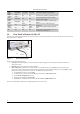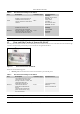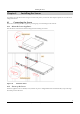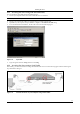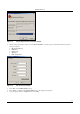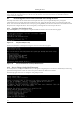User's Manual
ServerȱandȱSensorȱOverviewȱ
SpectraGuard
®
ȱEnterpriseȱInstallationȱGuideȱ
8ȱ
Solid
Green
Slow Blink Slow Blink Slow Blink The Sensor upgrade is in progress.
Solid
Orange
Solid
Green
Any Any The Sensor is unable to get Ethernet link.
Solid
Orange
Fast Blink Any Any
The Sensor did not receive a valid IP
address via the DHCP.
Solid
Orange
Slow Blink Any Any
The Sensor is unable to connect to the
Server.
Solid
Orange
Any
Solid
Green
Any
There is an error on 802.11a/b/g/n
interfaces.
Solid
Orange
Any Any
Solid
Green
The Sensor is experiencing a software
error.
Off Off Off Off
The Sensor is not powered on or it is in
the process of starting up.
ȱ
3.4 RearȱPanelȱofȱSensorȱSSȬ200ȬATȱ
TheȱrearȱpanelȱofȱtheȱSensorȱSSȬ200ȬATȱhasȱaȱpowerȱconnectorȱandȱportsȱthatȱenableȱyouȱtoȱpowerȱupȱtheȱdeviceȱandȱconnectȱitȱ
toȱtheȱnetworkȱorȱaȱcomputer.ȱ
ȱ
Figure 7. Rear Panel of Sensor
TheȱSensorȱhasȱtheȱfollowingȱports:ȱ
x Serialȱport:ȱConnectsȱtheȱSensorȱtoȱserialȱterminalȱemulationȱprogramsȱsuchȱasȱHyperȱTerminalȱforȱWindowsȱorȱ
minicomȱforȱLinux.ȱ
x Ethernetȱport:ȱConnectsȱtheȱSensorȱtoȱtheȱnetwork.ȱ
x Resetȱswitch:ȱResetsȱtheȱSensorȱtoȱfactoryȱdefaults.ȱToȱresetȱtheȱSensor,ȱpressȱtheȱResetȱ
switchȱandȱpowerȱcycleȱ
(removeȱtheȱpowerȱcableȱonceȱandȱconnectȱitȱbackȱagain)ȱtheȱSensorȱtillȱallȱLEDsȱblinkȱgreen.ȱPressingȱ<Reset>ȱwhileȱ
theȱSensorȱisȱrunningȱwillȱnotȱhaveȱanyȱeffect.ȱTheȱfollowingȱsettingsȱareȱreset:ȱ
¾ ConfigȱShellȱPasswordȱisȱresetȱtoȱconfig.ȱ
¾ Server
ȱDiscoveryȱvalueȱ
isȱerasedȱandȱchangedȱtoȱtheȱdefault,ȱwifiȬsecurityȬserver.ȱ
¾ AllȱtheȱVLANȱconfigurationsȱareȱlost.ȱ
¾ SensorȱmodeȱisȱchangedȱtoȱSensorȱOnly.ȱ
¾ IfȱstaticȱIPȱwasȱconfiguredȱonȱtheȱSensor,ȱtheȱIPȱisȱerasedȱandȱDHCPȱmodeȱisȱset.ȱ
Afterȱreset,ȱallȱthe
ȱLEDsȱwillȱblinkȱonce,
ȱimplyingȱthatȱtheȱresetȱisȱsuccessful.ȱ