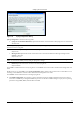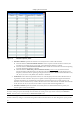User's Manual
SettingȱupȱtheȱServerȱConsoleȱ
SpectraGuard
®
ȱEnterpriseȱInstallationȱGuideȱ
47
ȱ
Figure 73. Adding a New Location
ȱ
Figure 74. Specifying Location Properties
c. InȱtheȱAddȱNewȱLocationȱdialog,ȱselectȱtheȱtypeȱofȱlocation,ȱthatȱis,ȱLocationȱFolderȱorȱLocationȱNode.ȱ
d. Enterȱaȱnameȱforȱtheȱnewȱlocationȱandȱoptionallyȱenterȱtheȱfollowingȱdetails.ȱ
x SelectȱImageȱFile:ȱClickȱ<Browse>ȱtoȱnavigateȱtoȱtheȱpathȱofȱtheȱimageȱthatȱyouȱwishȱtoȱattach
ȱtoȱtheȱlocationȱfolderȱ
orȱnode.ȱ
x Unit:ȱSpecifyȱtheȱunitȱofȱmeasurementȱ(feetȱorȱmeters)ȱforȱtheȱlocationȱnode.ȱ
x Length:ȱSpecifyȱtheȱlengthȱofȱtheȱlocationȱnode.ȱ
x Width:ȱSpecifyȱtheȱwidthȱofȱtheȱlocationȱnode.ȱ
x SelectȱSPM:ȱClickȱ<Browse>ȱtoȱnavigateȱtoȱtheȱpathȱofȱtheȱ.SPMȱ
fileȱthatȱyouȱwishȱtoȱimportȱfromȱSpectraGuardȱ
Plannerȱ(Planner)ȱintoȱtheȱnewȱlocationȱnode.ȱ
Note:ȱUnit,ȱLength,ȱWidth,ȱandȱSelectȱSPMȱoptionsȱareȱavailableȱonlyȱforȱaȱlocationȱnode.ȱTheyȱareȱgrayedȱoutȱforȱaȱlocationȱfolder.ȱ
e. Clickȱ<OK>ȱtoȱcreateȱaȱnewȱlocation.ȱAlternatively,ȱclickȱ<Cancel>ȱtoȱavoidȱcreatingȱaȱnewȱlocation.ȱ
12. TheȱSensorȱConfigurationȱscreenȱappearsȱasȱshownȱinȱtheȱfollowingȱfigure.ȱThisȱenablesȱyouȱtoȱcreateȱdifferentȱSensorȱ
configurationȱtemplates.ȱThisȱallowsȱtheȱuserȱtoȱapplyȱdifferentȱsettingsȱtoȱdifferentȱSensorsȱbyȱapplying
ȱdifferentȱ
templates.ȱEachȱconfigurationȱtemplateȱallowsȱsettingsȱforȱoperatingȱregion,ȱchannelsȱtoȱmonitor,ȱchannelsȱtoȱdefend,ȱ
antennaȱconfiguration,ȱSensorȱpassword,ȱandȱofflineȱSensorȱoperation.ȱ
Atȱanyȱlocation,ȱyouȱcanȱchooseȱaȱtemplateȱasȱaȱdefaultȱtemplate.ȱThisȱtemplateȱwillȱbeȱappliedȱtoȱanyȱnewȱSensorȱtaggedȱtoȱ
thatȱlocation.ȱ