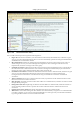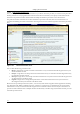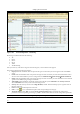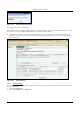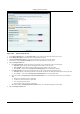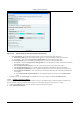User's Manual
SettingȱupȱtheȱServerȱConsoleȱ
SpectraGuard
®
ȱEnterpriseȱInstallationȱGuideȱ
79
ȱ
Figure 108. Report Details Screen
c. OnȱtheȱReportȱDetailsȱdialog,ȱunderȱReportȱName,ȱenterȱaȱunique,ȱuserȬfriendlyȱnameȱforȱtheȱreport.ȱ
d. UnderȱReportȱDescription,ȱenterȱbriefȱnotesȱtoȱhelpȱidentifyȱtheȱreport.ȱ
e. ClickȱUseȱdefaultȱlookȱandȱfeel,ȱtoȱretainȱtheȱdefaultȱtext,ȱtitle,ȱandȱcolorsȱforȱtheȱreports.ȱ
f. Alternatively,ȱclickȱCustomizeȱlookȱ
andȱfeel,ȱtoȱcustomizeȱtheȱappearanceȱofȱtheȱreport.ȱ
g. SelectȱtheȱReportȱHeaderȱtab.ȱ
x UnderȱReportȱHeader,ȱspecifyȱtheȱfollowingȱparametersȱtoȱbeȱcustomizedȱinȱtheȱgeneratedȱreport:ȱ
¾ TitleȱText: ȱSpecifyȱtheȱtextȱthatȱshouldȱappearȱinȱtheȱheaderȱonȱtheȱleftȱside.ȱ
¾ TextȱonȱRight:ȱSpecifyȱtheȱ
textȱthatȱshouldȱappearȱinȱtheȱheaderȱonȱtheȱrightȱside.ȱ
¾ Clickȱ<Pick…>ȱandȱselectȱtheȱForegroundȱandȱBackgroundȱcolorsȱforȱtheȱReportȱHeader.ȱ
x UnderȱReportȱTitle,ȱspecifyȱtheȱfollowingȱparametersȱtoȱbeȱcustomizedȱinȱtheȱgeneratedȱreport:ȱ
¾ TitleȱText: ȱSpecifyȱaȱtitleȱthatȱappearsȱbelowȱtheȱheader
ȱonȱtheȱleftȱside.ȱTheȱReportȱDescriptionȱfollowsȱthisȱtitle.ȱ
¾ Clickȱ<Pick…>ȱandȱselectȱtheȱForegroundȱandȱBackgroundȱcolorsȱforȱtheȱReportȱTitle.ȱ
x Selectȱtheȱcheckbox,ȱDisplayȱReportȱGenerationȱInformationȱtoȱviewȱtheȱfollowingȱinformationȱbelowȱtheȱReportȱ
Titleȱ
¾ Durationȱforȱwhichȱtheȱreportȱisȱgeneratedȱ
¾ Locationȱ
forȱwhichȱtheȱreportȱisȱgeneratedȱ
¾ Userȱwhoȱgeneratedȱtheȱreportȱ
¾ Dateȱandȱtimeȱwhenȱtheȱreportȱisȱgeneratedȱ
x Selectȱtheȱcheckbox,ȱDisplayȱReportȱDescriptionȱTextȱtoȱviewȱaȱdetailedȱdescriptionȱofȱtheȱreport.ȱ
h. SelectȱtheȱReport
ȱSummaryȱtab.ȱ