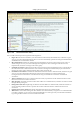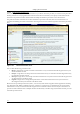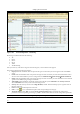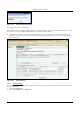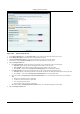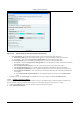User's Manual
SettingȱupȱtheȱServerȱConsoleȱ
SpectraGuard
®
ȱEnterpriseȱInstallationȱGuideȱ
80ȱ
ȱ
Figure 109. Report Details Screen showing Report Summary Tab
x DeȬselectȱtheȱcheckbox,ȱDisplayȱReportȱSummaryȱifȱyouȱdoȱnotȱwishȱtoȱviewȱtheȱReportȱSummaryȱinȱaȱtabularȱform.ȱ
x Alternatively,ȱselectȱtheȱcheckbox,ȱDisplayȱReportȱSummaryȱtoȱcustomizeȱparametersȱinȱtheȱReportȱSummaryȱtableȱ
inȱtheȱgeneratedȱreport.ȱ
¾ SpecifyȱtheȱReportȱSummaryȱTextȱthatȱshouldȱappearȱasȱ
theȱReportȱSummaryȱtableȱheading.ȱ
¾ Clickȱ<Pick…>ȱandȱselectȱtheȱForegroundȱandȱBackgroundȱcolorsȱforȱtheȱReportȱSummaryȱtableȱheading.ȱ
x UnderȱSummaryȱTable,ȱselectȱtheȱcheckbox,ȱIncludeȱSectionȱwithȱzeroȱresultsȱtoȱviewȱsectionsȱinȱwhichȱtheȱresultȱ
countȱisȱzero.ȱ
x UnderȱSummaryȱTableȱHeader,ȱclickȱ<Pick…
>,ȱselectȱtheȱForeground,ȱandȱBackgroundȱcolorsȱforȱtheȱReportȱ
Summaryȱtableȱrowȱheader.ȱ
x UnderȱSummaryȱTableȱColumnȱHeaderȱDefinition,ȱselectȱtheȱcheckbox,ȱDisplayȱReportȱSummaryȱTableȱtoȱ
customizeȱtheȱfollowingȱcolumnȱnamesȱinȱtheȱReportȱSummaryȱtableȱinȱtheȱgeneratedȱreport.ȱ
¾ SectionȱNameȱ
¾ SectionȱDescriptionȱ
¾ QueryȱType
ȱ
¾ ResultȱCountȱ
¾ Jumpȱtoȱ
x UnderȱSummaryȱCharts,ȱselectȱaȱradioȱbuttonȱtoȱviewȱtheȱchartsȱinȱtheȱdesiredȱformat.ȱ
i. SelectȱtheȱReportȱSectionsȱtab.ȱ