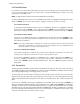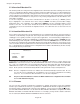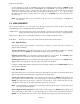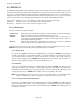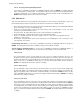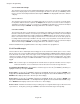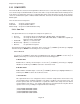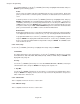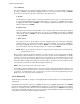Manual
Page 5-36
Chapter 5 Programming
5.7.9 Save ConFiGuration File
This function permits the saving of the unit configuration to the disk for later retrieval or archiving. This saves the
entire user configuration database which is usually stored in nonvolatile memory. It is recommended that the
user perform this function after fully setting up the unit for the first time. This allows the user to return at any
stage to a known, good configuration setup or may be used to transfer this setup to other machines. The file will
be saved with the current filename as set by the user. Any existing configuration file on the disk with the same
name will be overwritten.
To save the configuration file, ensure that a formatted disk is in the drive. Use the UP (↑) or DOWN (↓) Arrow
Keys to highlight the “save CFG File” menu choice and press ENTER. You will be presented with a display
window that shows “save config=NO*”. Press YES and then ENTER to save the configuration with the current
filename to the disk. The disk status window will show SAVE CFG and a window will pop up when the
configuration has been saved to indicate “Configuration Saved”. Press OK? when done to return to the Record
Setup menu.
5.7.10 Load ConFiGuration File
It is possible to load a previously saved configuration file or a configuration file that has been generated at a
remote PC, to automatically set up the unit. There may be more than one named configuration file on the disk
enabling the user to quickly customize set up for various applications. To load and existing configuration use
the UP (↑) or DOWN (↓) Arrow Keys to highlight the “Load CFG File” menu choice and press ENTER. A pop up
window will display “load config=NO”. Press the YES button, and then the ENTER button. The unit will look on
the disk for any configuration files which will be displayed on the File Browser Directory. If more than one file
exists on the disk, the directory will list them one above the other, with the current file to be loaded indicated by
the “<” sign alongside it as shown below. If no configuration file is found the unit will indicate (No Files Found).
The Config file directory looks like this:
File Directory
Configurations:
OLDFILE .CFG<
NEWFILE .CFG
If more than one configuration file exists use the UP (↑) or DOWN (↓) Arrow Keys to select it and press the
ENTER button. If there are more files on the disk than what will show on the screen, the list will scroll down with
the “<” sign. The unit will load the selected configuration file from the disk and the disk status window will show
LOAD CFG. If the load is successful, a window will pop up indicating “Configuration Loaded”. Press the “OK?”
button. At this point the unit will automatically RESET and begin with the newly loaded parameters.
Note: Once the configuration load has been initiated, the unit will automatically load and restart. Be sure
you select the correct configuration file. It is advisable to save your current configuration before loading
a new one. Use a new disk or different filename to save the old configuration.
))
))
) The passcodes and calibration constants are NOT loaded from the configuration file to maintain
access and calibration integrity.
5.7.11 Filename
The user can enter a filename to identify the recordings he is making. The filename can be any valid DOS
filename up to a maximum of 8 characters, e.g. BATCH1 or SAMPLE5. This filename is applied to all pen files,
the alarm file and the configuration file. Thus if the name “BATCH1” is entered, pen 1 file will be BATCH1.DT1,
pen 2 file will be BATCH1.DT2 and so on, the alarm file will be BATCH1.ALM and the configuration file will be
BATCH1.CFG. A disk can hold files with different names. For example, you may run three batches and name
files for each batch, BATCH1, BATCH2 and BATCH3 all on the same disc.