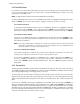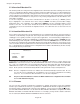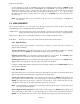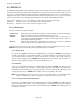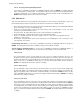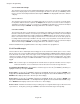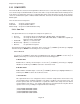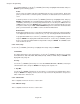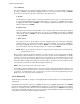Manual
Page 5-39
Chapter 5 Programming
5.9.1.4 Selecting and Programming Reflash
Use the UP (↑) or DOWN (↓) Arrow Keys to highlight “Reflash” and press ENTER. The display will read
either “reflash=NO” or “reflash=YES”. Use the YES or NO key to select whether the Reflash should be
enabled, “reflash=YES” or not enabled, “reflash=NO”. When the desired selection is displayed, press
ENTER and the display returns to the “Reflash” menu item.
5.9.2 Switches In
This menu item allows the user to program the switch function for each of the three switch inputs. Any one of
the following functions may be assigned to each switch, the functions are mutually exclusive.
• Event - An input switch can be used to log an event to the Alarm/Event data log, or if enabled in the RECord
menu, to the disk, or reset a resettable point type
• Chart speed - An input switch can be used to alter chart speeds (on the graphics screen). The chart
speeds are set in the Chart/Pens menu.
• Recorder on/off - An input switch can be used to stop and start the recording to disk
• Alarm acknowledge - an input switch can be used to acknowledge alarms.
• Scale set - An input switch can be used to change scale sets. The scales are programmed in the
Chart/Pens - Scales menu.
• Record Rate - An input switch can be used to change the record sampling rate. The record rate is set in
“Record Setup - Record rate”
Programming Switches In - Use the UP (↑) or DOWN (↓) Arrow Keys to highlight “Switches in” and press
ENTER. The display will show the three available switches in the Switches In Menu.
Selecting and Programming Switch 1 - Use the UP (↑) or DOWN (↓) Arrow Keys to highlight “Switch? 1”
and press ENTER. The display will show one of the items in the Switch 1 menu as shown below:
5.9.2.1 Event
The external inputs can be used to trigger an event or reset a resettable point type. The user can
program event messages for switch open (inactive) and switch closed (active). The event messages are
printed on the alarm screen and if enabled, are recorded to disk. Refer to Section 5.9.3 for event message
entry. Use the UP (↑) or DOWN (↓) Arrow Keys to select the desired input switch function and press
ENTER. The display will return to the “Switch? 1” display.
5.9.2.2 Chart Speed
The external inputs can be used to alter the speed of the chart screen. There are two speed settings, high
and low. If the switch is open (inactive) the low speed setting is selected, if the switch is closed (active) the
high speed setting is active. This works in conjunction with the selection in the FUNCtion menu. Use the
UP (↑) or DOWN (↓) Arrow Keys to select the desired input switch function and press ENTER. The display
will return to the “Switch? 1” display.
5.9.2.3 Record on/off
The external inputs can be used to stop or start recording. If the switch is open (inactive) the recording is
stopped, if the switch is closed (active) the recording is started. This works in conjunction with the RECord
menu start or stop recording function. The last operation is current - that is if an external event started the
recording then the user used the menu to stop recording, the recording remains stopped until the external
event is reasserted (in this case inactive then active again to restart). Use the UP (↑) or DOWN (↓) Arrow
Keys to select the desired input switch function and press ENTER. The display will return to the “Switch?
1” display.