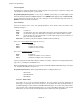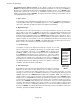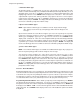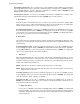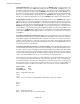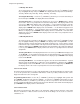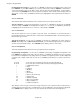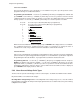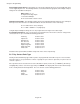Manual
Page 5-22
Chapter 5 Programming
Programming Gate Control - Use the UP (↑) or DOWN (↓) Arrow Keys to highlight “Gate control” and
press ENTER. Use the YES or NO keys to select the desired state and press ENTER. If “Gate=NO” is
selected, the display returns to the “Gate control” menu item in the Point Setup Menu. If “Gate=YES” is
selected, pressing ENTER will cause the program to prompt for a Base Point and the display will read
“base pt? X”. Use the UP (↑) or DOWN (↓) Arrow Keys to highlight the desired point character and press
ENTER.
5.6.5.16 Flow Rate
This function allows different Flowrates to be set which can affect accuracy of the totals.
Selecting Flowrate - In the Point Setup Menu, use the UP (↑) or DOWN (↓) Arrow Keys to highlight
“Flowrate” and press ENTER. The display will read “flow=/sec”. Use the UP (↑) or DOWN (↓) Arrow Keys
to highlight the desired flowrate of /sec, /min, /hr, or /day and press ENTER.
5.6.5.17 Low Cutoff
This function allows the user to program a low flow cutoff. If Totalization is not wanted below a
predetermined flow rate, Low Cutoff can be set at that rate and Totalization will be shut off if the point level
falls below the preset value.
Selecting Low Cutoff - Use the UP (↑) or DOWN (↓) Arrow Keys to highlight “Low cutoff” and press
ENTER. The display reads “cutÎXXXXXXXXXXXXXÍ”. Use the Numeric keypad to move to a position to
enter the desired Low Cutoff value. Press ENTER and the display returns to “Low cutoff”.
5.6.5.18 Set Equation
This Point Setup Menu item allows the user to program the desired equation.
Programming Set Equation - Use the UP (↑) or DOWN (↓) Arrow Keys to highlight “Set Equation” and
press ENTER. The display reads “XXX…XX”. The LEFT (←) or RIGHT (Æ) Arrow Keys move to a position
to enter the desired Equation. Forty (40) positions are available for equation operators, and the display will
scroll to the left or right to allow entry. Use the UP (↑) or DOWN (↓) Arrow Keys to select the functions as
follows:
P1 to PF are used to represent Points (must be previously programmed)
K1 to KF are used to represent Constants (must be previously programmed)
) is a RIGHT Parenthesis
+ is Add
- is Subtract
* is Multiply
/ is Divide
^ is Fractional
** is Raise to the Power (X
y
)
Sq is Square Root
Ln is Natural Logarithm
Lg is Base Ten Logarithm
Ex is Exponentiation (e
x
)
( is a LEFT Parenthesis
Any equation entered is parsed from left to right. That part of the equation between parenthesis is
calculated first, then the basic rules of mathematics are obeyed. When the desired equation is displayed,
press ENTER and the display returns to the “Set equation” menu item in the Point Setup Menu.