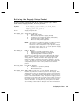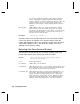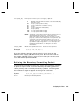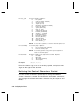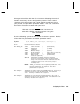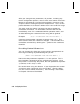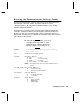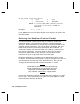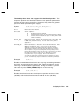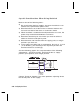Printer User Manual
Defining the Supply Setup Packet
Use the supply setup packet (B) to select supply type, ribbon,
feed mode, supply position, and cut position.
Syntax
{
I
,B,supply_type,ribbon_on,feed_mode,
supply_posn,cut_posn
p
}
B1. B Supply Setup Packet
B2. supply_type Supply Type. Options:
0 Black mark supply
1 Die Cut/edge aperture supply (default)
2 Continuous (non-indexed) supply (9825/9850)
3 Center Aperture supply (9850)
Must use with printer applicator
NOTE: You must use continuous supply in continuous mode.
Do not use continuous supply with extended
backfeed or 94x5 emulation. If your aperture supply
has holes on the edge, use 1. If your aperture supply
has holes in the center, use 3.
B3. ribbon_on Ribbon. Options:
0 Ribbon not installed (default for 9403)
1 Ribbon installed (default for 9825/9850)
2 High Energy Ribbon installed (9850)
You must use a print speed of 2.5 IPS with the high energy
ribbon. Serial bar codes cannot be printed using the high
energy ribbon. Settings for ribbon and supply type must
match the supplies loaded in the printer; otherwise, an error
occurs. To clear the error, turn off the printer and change the
configuration packet. Turn on the printer and resend the
packet.
B4. feed_mode Feed Mode. Options:
0 Continuous operation (default)
1 On-demand mode
B5. supply_posn -300 to 300 in 1/203 inch. 0 is the default. Adjusts the
machine to print at the vertical 0,0 point on the supply. This
adjustment accounts for mechanical tolerances from machine
to machine. The supply position adjustment only needs to be
made on the initial machine setup. Adjust the supply position
if formats do not start at the 0,0 point on the supply. Increase
the supply position to move print up, decrease to move print
down on the label. To verify the 0,0 point, print a test label.
See "Printing a Test Label" in Chapter 8 for more information.
Configuring the Printer
2-11