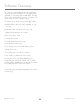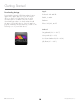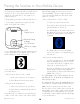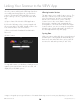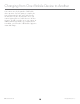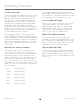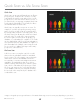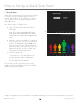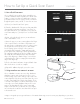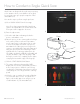User guide
EN US/CA Version 1.0©2013 MonaVie LLC
18
1. Set up an event
Quick Scans are designed to be used as a prospecting
tool where you have several people present in one
location and would like to do a quick, less involved
scan of each person to give them a snapshot of their
antioxidant levels.
Here are the steps to set up an event:
a) Select “Create Quick Scan Event” from the
VIEW app
Note: If you have not purchased the Quick
Scan option in the Virtual Ofce, the Create
Quick Scan Event option will not appear in the
menu
b) Name the event you would like to create and
press Continue. The event is now created and
tied to your distributor ID number. Note: If you
leave the event you have created and wish to
log back in later, you need to enter your event
again by clicking on the Join my Quick Scan
Event option and entering the name.
c) Perform a Quick Scan:
1) Select the Yes or No radio button in the
message dialog: Is Subject a Distributor?
2) Select Start Quick Scan button
An event may only be set up 24 hours prior to the
actual event. Any event that has not been used within
that time period will be deleted.
How to Set Up a Quick Scan Event
*Images in this guide represent general functions of the VIEW software app. Screen shots may vary depending on your device.
b
c