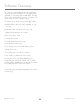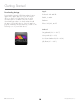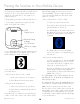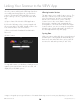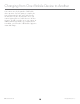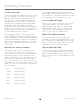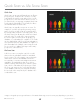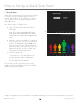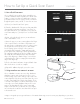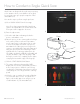User guide
EN US/CA Version 1.0©2013 MonaVie LLC
20
Quick Scans are designed to be used as a prospecting
tool in situations where you would like to do a quick,
less-involved scan to give people a snapshot of their
antioxidant levels.
Here are the steps to perform a single quick scan:
a) Select “QUICK SCAN” from the View app
Note: If you have not purchased the Quick Scan
option in the Virtual Ofce, the Create Quick Scan
Event option will not appear in the menu.
b) Enter the subject name
c) Select the radio button indicating whether the
person is a distributor or not
d) Have the person you are scanning place their nger
in the scanner. Please note that it is important to
use the same nger on subsequent scans in order
to ensure an accurate assessment of the person’s
antioxidant levels. Placing a person’s nger in the
scanner is accomplished by raising the clamp and
having the person place their index nger of their
right hand into the scanning portal and onto the
lens. Make sure that the cradle ts comfortably and
smoothly around the edge of the ngertip so that
the nger covers the lens completely and no light is
escaping from around the edge of the nger tip.
e) Click the “START QUICK SCAN” button
f) The scanner will start working and the OLED
display will show a white circle building clockwise
as the scan progresses. While the scan is being
conducted, it is important to have the person being
scanned keep his or her nger still in the scanning
portal.
g) When the scan is complete, the results will display
on your mobile device screen. The raised color
gure on the mobile app screen will give you an
overall indication of your antioxidant levels.
How to Conduct a Single Quick Scan
b
g
d
Lens
Clamp