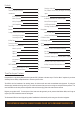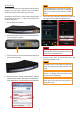User's Manual
Table Of Contents

AirPlay Direct
To Free Your Music before even connecting the A100 to a wireless
network, or if you don’t have a wireless router use the A100 in
"JS1MBZ%JSFDUNPEFUPTUJMMCFBCMFUPFOKPZZPVSNVTJD
Activating this mode creates a wireless network solely between
the A100 and the iOS-device. To connect using AirPlay Direct,
follow the steps below:
1. Turn the A100 on from stand by.
2. 1SFTTUIF"JS1MBZ%JSFDUCVUUPOPOUIFSFBSPGUIF"#VUUPO
3 on the illustration on page 3).
3. 5IF-&%POUIFGSPOUPGUIFVOJUXJMMNPNFOUBSJMZˍBTIpurple
and then turn solid purple.
4. On the iOS-device, go to “Settings” and then “Wireless”. Within the
available wireless networks, there should be “Airstream A100...”.
Select “Airstream A100...” from the list then press the home button.
5. 4FMFDUBNVTJDˌMFPOUIFEFWJDFBOEQSFTTUIF"JS1MBZJDPO
selecting the Airstream A100 as the playback device.
6. 1SFTT QMBZ PO UIF EFWJDF TJU CBDL BOE FOKPZ music both
wirelessly and without a router.
5
If the Airstream A100 isn’t one of the listed networks,
press the home button and try again. It sometimes
takes a few seconds for the network to become
visible.
HINT
In the example above, the device name is shown as
“Airstream A100 317909” where the last 6 digits are
from the unit’s unique MAC address.
HINT
While in AirPlay Direct mode, cellular data will not
function. So, iMessage, emails and mobile internet
will not function simultaneously.
More than one device can be connected in AirPlay
Direct mode, but only one device can play music in
AirPlay Direct mode.
If a telephone call is received while in AirPlay Direct
mode, music will pause and restart when the call is
ended.
HINTS
A100
A100