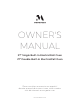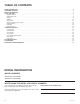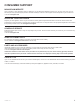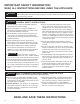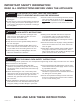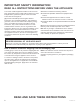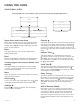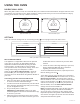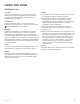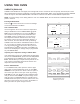ZKD90DPSN ZKD90DPSN ZKD90DSSN ZKD90DSSN ZKS90DPSN ZKS90DPSN ZKS90DSSN ZKS90DSSN
8 49-2000382 Rev.2
USING THE OVEN
DOUBLE WALL OVEN
When using both cavities to cook, the control will allow you to switch back and forth between the upper and lower oven
to review the cycle selection for each. When viewing the cooking mode screen you can access the alternate cavity by
pressing on the banner at the top or bottom of the screen.
SETTINGS
There are numerous settings that are accessed by pressing in the top right corner of the main screen.
WI-FI & REMOTE ENABLE
This appliance is configurable to allow remote operation
at any time. Do not store any flammable materials or
WHPSHUDWXUHVHQVLWLYHLWHPVLQVLGH%\XVLQJWKH:L)L
Connect feature, you will be able to control essential
oven operations such as temperature settings, timers and
cooking modes using your smartphone or tablet.*
Select the
then Wi-Fi & Remote Enable - follow the
instructions on your oven display and phone app. It is
necessary to turn on Wi-Fi before using Remote Enable on
your oven.
Connecting your Wi-Fi Connect Enabled oven
1. Have your smart phone or tablet ready with the ability
to access the internet and download apps.
2. You will need to know the password of your home Wi-Fi
router. Have this password ready while you are setting
up your GE Appliances oven.
3. On your smart phone or tablet, visit
GEAppliances.com/connect to learn more about
connected appliance features and to download the app
to connect to your oven.
4. Follow the onscreen instructions in the app to connect
your GE Appliances oven. When connected, your oven
should show that it is connected to your home Wi-Fi
network.
5. If there are issues connecting wirelessly to your oven,
please call 800.220.6899 and ask for assistance
regarding oven wireless connectivity.
To connect additional smart devices, repeat steps 3 and 4.
Remote Starting your Oven
To be able to start the oven remotely once connected to
Wi-Fi, press Remote Enable on the main menu or access
Wi-Fi & Remote Enable in the settings menu and turn
Remote Enable on. The oven can now be started remotely
using a connected device. The icon must be active to
start the oven remotely. To disconnect your phone from
Remote Enable, access the Wi-Fi & Remote Enable
settings and turn Remote Enable off.
NOTE: )RRGVWKDWVSRLOHDVLO\²VXFKDVPLONHJJVILVK
VWXIILQJVSRXOWU\DQGSRUN²VKRXOGQRWEHDOORZHGWR
sit for more than 1 hour before or after cooking. Room
WHPSHUDWXUHSURPRWHVWKHJURZWKRIKDUPIXOEDFWHULD%H
sure that the oven light is off because heat from the bulb
will speed harmful bacteria growth.
TO LOWER OVEN
BAKE 400°F
12:30 PM
350
°F
PREHEATED
BAKE
CANCEL
BAKE 350°F
TO UPPER OVEN
12:30 PM
BAKE
400
PREHEATED
°F
CANCEL
8SSHU2YHQ%DNH&\FOH /RZHU2YHQ%DNH&\FOH
SETTINGS
LOCK CONTROL
SABBATH
SOUND
SET CLOCK
Wi-Fi & REMOTE ENABLE
12:30 PM
COOKING
SYSTEM
SETTINGS
SABBATH
SOUND
DISPLAY
12:30 PM
Slide up and down to access all the settings