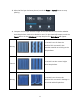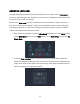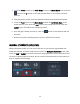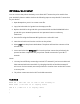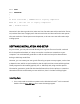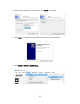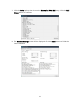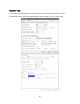User Manual
15
OPTIONAL WI-FI SETUP
You can connect the printer wirelessly to a 2.4GHz Wi-Fi® network to print models from
your Android™ phone or tablet. Perform the following steps to setup the Wi-Fi connection
for your device.
1. Open Notepad on your PC to create a new file.
2. Copy the below block of gcode into the empty text file.
3. Replace the SSID in the gcode with your network SSID and the PASSWORD in the
gcode with your network's password. Your password cannot contain any
semicolons.
4. Save the file using the filename WiFi.gcode onto a microSD™ card.
5. Insert the microSD card into the card slot on the printer.
6. Select Print from the printer's Main Menu. The printer will read the contents of the
microSD card.
7. Locate and select the WiFi.gcode file. Once the printer centers the print head, the
process has been completed and your printer should connected to your Wi-Fi®
network.
Notes:
1.
You may have difficulty connecting to the Wi-Fi® network if you have a 2.4GHz and
5GHz network with the same SSID. Try changing the SSID of the 5GHz network if
this occurs. For best results, move the printer to a location closer to the Wi-Fi router
or access point.
2.
The printer cannot use both a Wi-Fi and USB connection.
Gcode Block
M106 S0 ; turn fan off in case it was already on
M106 S200 ; turn fan on to signify start
G28 X Y ; home X & Y to signify start
;
;