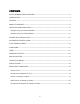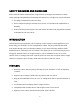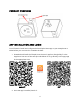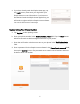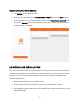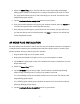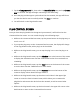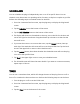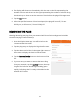User Manual
10
4. The display will show two time wheels, with the one on the left representing the
number of hours and the one on the right representing the number of minutes. Drag
the wheels up or down to set the amount of time before the plug will change state.
5. Tap the Set button.
6. After the specified amount of time has elapsed, the plug will turn off, if it was
initially on, or will turn on, if it was initially off.
REMOVING THE PLUG
Warning! Removing the plug from your network will clear all the settings and schedules
stored in the plug's internal memory.
1. Start the Simple Home app. You will be left on the
Connected Devices
screen.
2. Tap the plug entry to display the
Plug Details
screen.
3. Tap the three vertical dots in the upper right corner of
the screen to display the
Device Control
screen.
4. Tap the Remove Device button at the bottom of the
list.
5. If you are sure you want to remove the Smart Plug
from your network, tap the Confirm button, then tap
it again. The indicator should begin blinking green
rapidly, indicating that it is ready to be added to the
network in EZ mode.