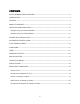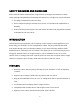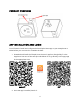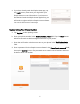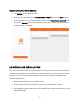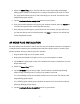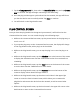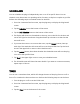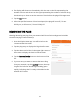User Manual
7
4. Select the Smart Plug option. The LED Indicator on the Smart Plug should begin
blinking green rapidly, indicating that it is ready to be added in EZ mode. If it does
not, press and hold the button on the Smart Plug for 5 seconds. The indicator will
begin blinking green rapidly.
5. Tap the Confirm indicator rapidly blink button on your phone.
6. Enter your wireless password to log into your wireless network, then tap Confirm to
continue. The app will start connecting with the plug.
7. Once the plug and the app are synchronized into the network, the app will inform
you that the device was successfully added. Tap Done to continue. You will be left
on the
Plug Details
screen.
AP MODE PLUG INSTALLATION
AP mode differs from EZ mode in that it does not use your wireless network to manage the
communications between your smartphone and the Smart Plug. Instead, it connects your
phone's wireless directly to the plug's built-in wireless.
1. Plug the Smart Plug into an AC power outlet.
2. Ensure that the Simple Home app is active on your smartphone or tablet.
3. Tap the + in the upper right corner of the
Add Devices
screen to add a device to the
Simple Home app.
4. Select the Smart Plug option.
5. Tap the AP Mode entry at the top right. The LED indicator should begin blinking
yellow slowly, indicating that it is ready to be added in AP mode.
If it is not blinking at all, press and hold the button for 5 seconds. The indicator will
begin blinking green rapidly.
If it is blinking green rapidly, press and hold the button for 5 seconds. The indicator
will begin blinking yellow slowly.
6. Tap the Confirm indicator slowly blink button on your phone.