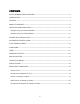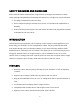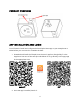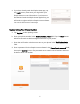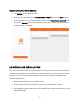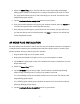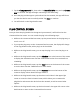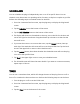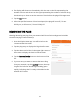User Manual
9
SCHEDULING
You can schedule the plug to independently turn on or off at specific times. You can
schedule a one-time event or a repeating series of events, as simple or complex as you like.
Perform the following steps to schedule events for the bulb.
1. From the
Connected Devices
screen, tap the plug entry to display the
Plug Details
screen.
2. Tap the Schedule icon at the bottom of the screen.
3. Tap the Add Schedule button at the bottom of the screen.
4. The display will show two time wheels at the top, one on the left for the hour and
one on the right for the minutes. Drag the wheels up or down to set the time the
event will occur.
5. If you want the event to occur more than once, tap the Repeat button, then tap
each day of the week that this event will occur at the specified time. Tap the back
arrow in the upper left to return to the
Schedule
screen.
6. Tap the Switch button, then select whether the scheduled event will turn the plug
on or off at the specified time.
7. Tap Save in the upper right corner to save your scheduled event.
8. The
Schedule
screen will show the event details. If you want to create more events,
repeat steps 3-7 above.
TIMER
You can set a countdown timer, which will change the state of the plug from on to off or
from off to on when the timer reaches zero. Perform the following steps to use the timer.
1. Turn the plug on or off to set the initial state.
2. From the
Connected Devices
screen, tap the plug entry to display the
Plug Details
screen.
3. Tap the Timer icon at the bottom of the screen.