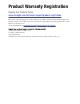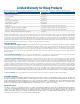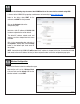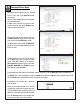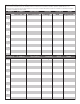Operating instructions
Changing Wireless Mode
3.5
Place a check mark in the Auto box beside
the selection.
Connect to the second device and complete
the proceeding steps.
In most cases the units will connect to one
another using the Auto mode. However this
might not always be the case.
If the units do not connect automatically then
the MAC addresses for the devices will need
to be entered into the WDS Peers section.
The MAC address of the unit on the OPPOSITE
end of the connection must be entered in the
WDS Peers box.
Change the Wireless Mode to Access Point WDS.
The MAC address for each unit can be located
on the Main tab where it shows the units
status. There MAC address can be found in
three separate locations on that screen under
LAN MAC, WAN MAC, and AP MAC. All three
MAC address will be the same.
Encryption for the wireless link is also set
from this page.
Select the Encryption method that is desired
and enter the appropriate encryption key. Note
that this same key will need to be entered in
all devices connecting to the wireless network.
Click the Change button in the bottom right
hand corner to apply the security settings.
Log into each unit, take note of the listed MAC address, and enter it into the WDS Peers box on the other unit.
The default SSID can be changed by clicking in the SSID box, typing in the new SSID that is required, and clicking
on the Change button at the bottom right hand corner of the window.