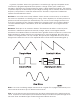User Guide

3
- Connect to Amplifcation
Make your connections to your Amplifier, Mixer, or Powered Monitors, or simply connect
Headphones. Turn the volume control of your amplification all the way down.
- Power up
Turn the power on. You will see the screen light up and display: “Voyager by moog music”. After
about five seconds the greeting screen disappears and you will see the current active preset.
The LED labeled “PANEL” will be lit. The buttons labeled “PANEL”, “EDIT”, and “MASTER” access the
three operating modes of the Voyager. PANEL Mode is used to access the presets, EDIT Mode is for
Editing functions not performed on the front panel with the knobs and switches, and MASTER mode
includes global settings such as MIDI In Channel.
- Test for Sound and Set Levels
Play a few notes on your MIDI controller while turning up the volume of your amplification. Set the
volume control of the amplification to a comfortable level.
-Start Playing!
The quickest way to hear what the Voyager has to offer is to listen to the presets. In Panel Mode,
Pressing the +1 or –1 buttons will access a new preset. If the sound does not change, then “Quick
Mode” is not active – simply press ENTER to load the new sound. Presets 001 – 128 are loaded
with sounds from the factory. There are a total of 128 locations in memory for presets – all are user
programmable. Note that once a preset is called up, you can tweak the parameters to your liking. If you
make changes to a preset and want to return to the original sound, simply press ENTER. If you want to
save your changes – refer to the section on Saving Presets on p. 48. Any changes made to a preset will
be gone if they are not saved once a new preset is loaded.
-Check out the Blue Backlit Panel
The Panel Brightness control is the intensity control for the Blue Backlit Panel. When it is all the
way counter-clockwise, the panel light is OFF. When the intensity control is all the way clockwise
the panel light is all the way ON. Moog Music recommends running this at 33% intensity when in