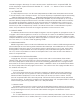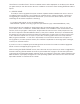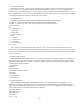User Guide
36
individual Voyager in that setup. To use this feature, select “SysEx Device ID” and press ENTER. The
screen will prompt: “System Exclusive ID Number à 1”. Use the + or – buttons to select a number
between 1 and 128.
3.1 KEY TRANSPOSE
The Key Transpose function can be used independently for MIDI Notes transmitted and received.
To use this feature, select “Transpose In/Out”. The screen will prompt: “Keyboard Transpose Semitone(s)
___; MIDI Key Transpose Semitone(s) ___. Keyboard Transpose Semitones refers to the number of
semitones that the MIDI notes generated by the Keyboard (MIDI out) are transposed: up to 24 up or
48 down. MIDI Key Transpose Semitones is the number of semitones that the MIDI notes received by
the Voyager are transposed: maximum 48 up and 48 down. The CURSOR button is used to move
between the Keyboard and MIDI key Transpose values. Use the +/- buttons to select the number of
semitones you wish to transpose up or down. The values set here are not remembered on power
down – they must be set each time the Voyager is powered on if this function is used.
3.2 MIDI KEY ORDER
The MIDI Key Order function allows multiple Voyagers to function together as a polyphonic synth. 16
Voyagers can be linked together to create a 16 voice synth. The value of the MIDI Key Order Number
assigns the Voyager to one of 16 voices on the MIDI input. To use this function, select “MIDI Key Order”
and press ENTER. The screen will prompt: “MIDI In Key Order is not active” Use the +/- Buttons to select if
this is not active, or 1-16, then confirm by pressing ENTER.
3.3 MIDI RUNNING STATUS
MIDI Running Status is used to reduce the MIDI data sent when a number of MIDI messages with the
same Status Byte are sent. Running status eliminates the Status Byte. Some MIDI devices can handle
Running Status, and some can’t so you have the option of turning this on or off. To use, select “Midi
Running Status” and press ENTER. the screen will prompt “Switch On MIDI Running Status? Yes/No”. To
turn it on, use the Cursor button to select Yes and press Enter. To turn it Off use the Cursor button to
select No and press Enter.
3.4 COPYRIGHT INFO/ FACTORY SETUP MENU
Copyright Info, shows the copyright dates, as well as the author of this software, Rudi Linhard
(Thanks, Rudi!). This is the entry page to the Factory Setup menu – simply press the +1 button to see
the Factory Setup Menu. These functions are used for initializing parameters in the Voyager’s Preset
bank. While in the Factory Setup Menu, press CURSOR, or MASTER to return to the Master Mode Menu.
The Factory Setup Menu has two pages of functions – the each function has a page number and a
line number. Here they are:
1.1 Factory Sounds
The Factory Sounds function is to restore the Voyager to its default factory state. Performing
this function will wipe out any presets in memory and replace them with the standard Voyager
Performer Edition Preset Bank, so don’t do this unless you are sure you want to. Select “Factory
Sounds” and press ENTER. The screen will prompt: “Reload the Factory Preset Sounds and Default
Functions? Yes/No”. To restore the Voyager’s factory presets select “Yes” and press ENTER. To escape
without restoring the Factory presets, select “No” and press ENTER.
1.2 Master Volume
The Master Volume function is used to invert the stored Master Volume values of the Voyager’s
Presets. This can be useful if you have a bank that has all the Master Volume parameters stored at
0, by performing this function, the Volume values will be changed to the Maximum Volume.
1.3 T.S. XYAG Dest.
The T.S. XYAG Destination function is used to restore the default parameters of the Touch Surface
destinations, MIDI CC off/ or number, Direction of control, and amounts for the X,Y, Area axes as