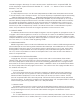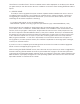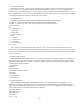User Guide
37
well as the Touch Surface Gate. The Default values are:
X= Filter Cutoff, MIDI CC = Off, Direction= Normal, TS-X amount 50%
Y = Filter Spacing, MIDI CC = Off, Direction= Normal, TS-X amount 50%
A = Filter Resonance, MIDI CC = Off, Direction= Normal, TS-X amount 50%
Gate = No switch, MIDI CC = 88, Polarity = Normal
To initialize the Voyager’s Touch Surface parameters, select the function “T.S. XYAG Dest.” and
press ENTER. The screen will prompt: “Reset the Touch Surface XYA & Gate Setup of all Preset
Sounds? Yes/No” Select Yes and press ENTER. Press CURSOR to get back to the Master Mode menu.
1.4 Shaping 1&2
The “Shaping 1&2” function restores the default settings for the Programmable Mod Buss
Shaping Sources. The defaults for both sources are: “fixed value, value = 0”. To restore the default
settings for Shaping 1&2 sources, select the function “Shaping 1&2” and press ENTER. The screen will
prompt: “Reset Shaping 1&2 Functions of all Preset Sounds? Yes/No”. Select Yes and press ENTER.
2.1 Clock Divider
The “Clock Divider” function restores the default settings for the clock divider parameter stored in
the presets. The default value is “24”, which is an 8
th
note (half a beat). To restore the clock divider
values to their defaults, select the function “Clock Divider” and press ENTER. The screen will prompt:
“Reset the Clock Divider Values of all Preset Sounds? Yes/No” Select Yes and press ENTER.
2.2 Pot Mapping
The “Pot Mapping” function restores the default settings for the Pot Mapping parameters stored
in the presets. Select the function “Pot Mapping” and press ENTER. The screen will prompt: “Reset
the Pot Mapping function of all Preset Sounds? Yes/No”. Select Yes and Press ENTER.
2.3 Env Gates F/A
The “Env Gates F/A” function restores the default settings for the Filter and Amplitude Envelope
Gates parameters stored in the presets. The default is “ENV Gate Input”. To restore the default
Envelope gate settings, select the function “Env. Gates F/A” and press ENTER. The Screen will
prompt: “Reset the Env Gates Filter/Amplitude for all Preset Sounds? Yes/No” Select Yes and press
ENTER.
2.4 Power-On Screen
The “Power-On Screen” function allows the user to select the original Voyager power on logo, or
the new version 2.5 power on logo. There is no difference in performance, but the new Power-On
screen displays the Moog logo and the software version. To change the appearance of the Power
on screen, select “Power-On Screen” and press ENTER. The screen prompts: “ Get the old Power-
ON-Logo on the display screen? Yes/No”. Select “No” and press ENTER.
4.1 SOFTWARE VERSION
Displays the current System ROM version and date of the release.
4.2 SEND SYSTEM ROM
This utility allows you to back up your operating system via Sysex data. This screen displays the
prompt: “Press Enter to send Prog Data”. The boot software version will be displayed on the bottom
line. Before you press enter, be sure the remote device is enabled to receive the data. Pressing ENTER
will start the export. We recommend backing up the operating system before upgrading to a new
version of software.
4.3 SEND BOOT SYSTEM
This utility allows you to back up your boot software via Sysex data. This screen displays the prompt: