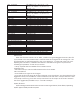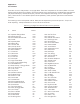User Guide
52
2.1 T.S. REDUCTION
T.S. Reduction thins the number of MIDI CCs sent by the Touch Surface Inputs when more than one
is used at a time. The amount of MIDI data produced by these inputs can be immense, and can
crash lesser MIDI devices.
2.2 EXT. AUDIO POT
This allows the the External Audio Pot to scroll through presets. It is a faster way to change presets
than the +/-1 buttons. When this is on, turning the External Audio control changes the preset number in
the display. Press ENTER to load a new preset.
2.3 GLIDE FUNCTION
This function works like the Glide switch on the Left-hand Control panel of the Voyager keyboard. It
switches the Glide function on or off. A change made with this function can be saved with the function
Save Preset.
2.4 RELEASE FUNCTION
This function works like the Release switch on the Left-hand Control panel of the Voyager keyboard.
It switches the Release function on or off. A change made with this function can be saved with the
function Save Preset.
OTHER PANEL MODE FUNCTIONS
RECEIVE SINGLE PRESET
This does not appear as an option in the Panel Menu – but is used in conjunction with “Receive
Presets” in Master Mode. In Master Mode, make sure Sysex is enabled in “Receive Presets”. Once
this is done, a single preset can be received to the current active preset location in Panel mode.
Once a preset is received in the current active location, it can be auditioned. If you want that preset
to become part of the Voyager’s preset bank, you must save the imported preset. If it is not saved
and the current preset number is changed, the imported preset is wiped from the Voyager’s preset
memory buffer. Using this function in conjunction with the “Send single preset” function in Master mode
allows the mix and match of presets from different banks.
COMPARE
Compare is a feature in Panel Mode, linked to the Edit Mode “Compare to Preset” function. Pressing
the CURSOR activates this function – loading the sound in the Compare buffer, and pressing ENTER
returns to the active preset. To load a Preset into the Panel Compare buffer, Go to Edit Mode, select
Compare to Preset and press ENTER. Use the cursor to move to the Preset field. Press PANEL to go
back to PANEL mode. Now when you press CURSOR, the preset should show as being loaded into the
Compare buffer. It will remain there until the Compare function is used in Edit mode.