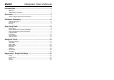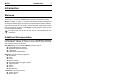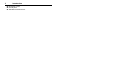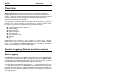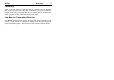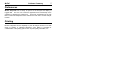MoTeC Interpreter User’s Manual Introduction ........................................................................ 1 Welcome............................................................................................................. 1 Additional Documentation ................................................................................... 1 Overview ............................................................................. 3 System Logging Options and Accessories................................
Copyright – Motec Pty Ltd – 1998-2002 The information in this document is subject to change without notice. While every effort is taken to ensure correctness, no responsibility will be taken for the consequences of any inaccuracies or omissions in this manual.
MoTeC Introduction 1 Introduction Welcome Thank you for purchasing a MoTeC Data Acquisition and Analysis System. MoTeC provides a range of powerful and flexible Engine Management Systems and Dash/Loggers, all of which incorporate data acquisition facilities. This manual provides an introduction to data acquisition using these systems and documents the features of the MoTeC Interpret program, which is used for data analysis and display.
2 Introduction Idle Speed Control Drive By Wire Wide Band Lambda Sensor
MoTeC Overview 3 Overview MoTeC Interpreter is an advanced analysis tool to assist in unloading of logged data from MoTeC products and for quick, efficient data analysis and display. Data may also be retrieved from alternate file formats and converted to MoTeC log data, for users migrating from alternate data acquisition systems (contact MoTeC for details).
4 Overview ADL Logging Options 1MB Upgrade Upgrades the MoTeC Dash/Loggers logging memory from 384kB to 1MB. 2MB Upgrade Upgrades the MoTeC Dash/Loggers logging memory from 1MB to 2MB. 4MB Upgrade Upgrades the MoTeC Dash/Loggers logging memory from 2MB to 4MB. Also includes Fastest Lap and Burst Logging Modes. 8MB Upgrade Upgrades the MoTeC Dash/Loggers logging memory from 4MB to 8MB. Note that this is only available with the ADL-8.
MoTeC Overview 5 Telemetry Gives ‘in the pits’ viewing of real time data of a vehicle in action. Supports both continuous and ‘end of lap’ data transmission. The user can define a multiple page setup to view the data as text, warning alarms, numerics, bar charts, gauges, scrolling charts and moving track maps. Lap Beacon Transmitter/Receiver The MoTeC infrared beacon system provides 990 unique channels for lap timing.
6 Software Summary Software Summary MoTeC Interpreter is designed for the Windows95/98/ME/XP® and Windows NT/2000® operating system. Note: The log data unload feature is only available when operating in Windows®. MoTeC Interpreter requires a Pentium® (or equivalent) processor with 16Mb of RAM (recommended 32Mb).
MoTeC Software Summary 7 Preferences MoTeC Interpreter has a variety of options for the analysis and display of logged data. The user can control the appearance and functionality of the software by adjusting the preferences. These are accessible from the File Menu of the main Interpreter screen and from the main menu of each analysis function. Printing MoTeC Interpreter has the capability to print all analysis screens on a wide range of printers.
8 Acquiring Data Acquiring Data Data for analysis may be downloaded from a number of MoTeC products if the data logging option has been enabled. The data does not have to be unloaded by the computer that is used for data analysis, however log files can be up to several megabytes in size therefore a simple computer network would be the preferred way to transfer logged data files between computers.
MoTeC Acquiring Data 9 Engine Management System M4/48/M8 Data is downloaded from the ECU via a MoTeC PC Interface cable attached to the serial port of a Laptop/Desktop computer. Care must be taken to ensure that the correct (labeled) end is attached to the ECU as both ends of the cable use the same style of connector. The download is initiated from within the DOS MoTeC Interpreter program by choosing the “Get Log Data” then “Unload ECU” menu items.
10 Acquiring Data Fastest Lap Logging is useful for fast recording of chassis channels, such as suspension position and force without quickly consuming the logging memory of the device. Fastest lap logging uses a portion of the main logging memory, check the logging time display to see how much normal logging is available Burst Logging (4MB and 8MB Logging Option Only) Burst Logging allows a fast, short duration, event to be recorded at a high sampling rate.
MoTeC Acquiring Data 11 necessary for the sensor to provide accurate data for display and analysis in MoTeC interpreter: G-Force Sensor A G force sensor measures the vehicle acceleration in up to three directions. The three axes are: Lateral G: the left/right forces felt when driving around a corner. This sensor is conventionally calibrated to read positive for a left turn (right force so G sensor arrow points right) Longitudinal G: the forces felt during acceleration and braking.
12 Acquiring Data 2° 4° 6° 8° 10° 13" 11.5 23.0 34.5 46.0 57.3 14" 12.4 24.8 37.2 49.5 61.7 15" 13.3 26.6 39.8 53.0 66.2 16" 14.2 28.3 42.5 56.6 70.6 17" 15.1 30.1 45.1 60.1 75.0 18" 16.0 31.9 47.8 63.6 79.4 Suspension Position The position of suspension components can be measured Suspension position: positive for bump (compression) and negative for rebound (droop). Force Force can be measured in suspension components or in aerodynamic devices, such as spoilers and air dams.
MoTeC Analysis Tools 13 Analysis Tools Graphical Analysis Overview Graphical Analysis is a window depicting graphs of various parameters that were logged during the session stored in the current log file. The graph options are defined in user templates to allow graphical views to be predefined and then selected as needed. Graphs can be toggled between a series of line charts (pictured) and a single, combined graph, depending on user preferences (Hotkey – G).
14 Analysis Tools Graph Templates The format in which to display the log data is stored in a Graph template. The template determines where and how many Channels are displayed, the foreground and background colors used to present the channel, and the graph size and vertical scale for the channel. Thirty templates are available and can be configured for any purpose, e.g. Engine, G force, Suspension, etc. The templates can be named, and templates 1-9 may be selected via the numeric keys.
MoTeC Analysis Tools 15 channel, is displayed in the graph title. The “Data Box” displays the value of every logged channel at the current cursor location, while the track map displays the track location for the current cursor position. Click on a point on the track map to move the cursor to that location in the data. Zooming The graph may be zoomed to enable more detailed evaluation of a specific section of the data. The same zoomed area can be viewed on different laps or different templates.
16 Analysis Tools Multiple Views If the main Interpreter window is run in a reduced size mode, it is possible to have multiple views displayed simultaneously. When one is displayed it can be resized and moved around the screen. To then display a second view, click on the appropriate icon on the Interpreter shortcut bar. See the section below on User Data Selection for an example of this.
MoTeC Analysis Tools 17 Track Map Overview The Track Map is a graphical representation of a circuit, upon which data recorded during a vehicle outing is displayed in a easy to understand format. This provides a useful tool to determine what is happening to the vehicle at a particular point on the circuit. The track map offers a number of reports for different analysis of session data.
18 Analysis Tools However, if a new track map is to be calculated and drawn, some extra information must be logged. The necessary channels are: Speed Lateral G force Lap Beacon The Track Map is automatically generated from an analysis of vehicle speed and lateral G force. The accuracy of the track map is therefore completely dependant on the quality of the data recorded in the log file. If the track map looks distorted, the calibration of either lateral G or speed is incorrect.
MoTeC Analysis Tools 19 Reports – Rainbow Map The Rainbow map is a representation of the value of a Channel at each point of a lap. The value of the Channel is displayed as a color gradient, with a legend beside the chart indicating the corresponding Channel value. The channel to be displayed can be selected from the list of logged channels. An example of a set of rainbow maps is illustrated below.
20 Analysis Tools Reports – Lap Map A lap map provides a lap by lap summary of vehicle performance, allowing visual determination of differences between laps in a session. Reports – Section Times The section time report displays a breakup of each lap into the time between section markers on the track. The fastest time is highlighted in green, while times within 2% of the fastest section time are highlighted in red.
MoTeC Analysis Tools 21
22 Analysis Tools Mixture Map The mixture map function allows the user to analyze exhaust gas mixture strengths, over a wide range of load and rpm, to properly establish the optimum mixture strength for all operating conditions. It does this by taking individual mixture readings and providing a trend averaging function with or without filtering for all load points. The load sites are automatically calculated based on the minimum and maximum loads logged during that session.
MoTeC Analysis Tools 23 Mathematics Allows for manipulation of data via a number of different functions. The main ‘Define Math Functions’ window is divided into three sections: Default Math, Current File Math and User Constants. Default Math The Default Math functions are those that are applied to all files opened in Interpreter. Any calculations that should be applied to all log files can be defined in this screen. This includes things such as the Corrected Speed and Cumulative Distance calculations.
24 Analysis Tools Defining a Math Function Select and highlight a blank line – they are numbered 1 through 60 - in either Default or Current File math and then click on the ‘Change’ button. This will bring up a window showing the different types of calculations available. Interpreter includes a range of pre-defined functions to simplify performing Math operations.
MoTeC Analysis Tools 25 Next, the type of measurement: voltage, temperature, pressure etc is selected, followed by the actual units for that measurement type. Click ‘OK’ to go back to the main math window. After setting up one or more math channels, click on ‘Save’ to close the Math window and the calculations will be performed. Be sure to Save calculations before moving between the three sections. Use the Math Status View to determine if the calculations have been performed successfully.
26 Analysis Tools Standard and Pro Logging The following Math functions are available with Standard logging: Distance, Filter, Scale/Offset and Bike corrected Lateral G. All other Math functions require the Pro Logging option.
MoTeC Analysis Tools 27 Histogram To improve the efficiency of the tuning process a RPM histogram shows the relative time spent at any one rpm point so that tuning effort may be concentrated upon the areas where the engine spends the most time. The Histogram is defined by selecting the main channel for display. This is broken into ranges on the horizontal axis, with the vertical axis showing the amount of time spent in each range. The number of bins and their sizes can be entered manually.
28 Analysis Tools template has been defined, this feature can be used to examine the behaviour of channels over a certain section of the data. To enable this function, select ‘Preferences’ from the File menu on the main Interpreter window and click on the Graph tab. The shows a section for User Data Selection with options to update XY Graph and Histogram. To update a histogram or XY graph with data from a section of the graph display, hold Alt+Shift, then double click and select an area.
MoTeC Analysis Tools 29 Statistics The statistics screen shows a summary of the logged session, selectable by the logging type (Normal, Fastest, Burst, etc.). Along with occurrences of diagnostic errors and their duration and a summary of the Engine Logs, if these have been recorded by the Dash Logger. Up to four different sets of logging conditions can be defined for the Engine Logs. Also available is the Lap Report, which shows details of a list of channels on a lap by lap basis.
30 Analysis Tools Virtual Dash You can re-drive any lap in real time with all logged channels available for viewing. This can be a useful tool for viewing the inter-relationships between data. As with the MoTeC Telemetry Monitor program, multiple views can be created from a choice of many different objects. The different types can be selected from the ‘Add’ menu, and the channel to be displayed assigned, along with other properties of the display object.
MoTeC Analysis Tools 31 XY Graph The XY Graph generates a scatter plot that allows for comparison of any parameter against any other parameter. It is possible to select data that falls within defined values to further refine the analysis. The colour of the graph can be displayed in terms of a selected parameter. In the example below RPM is shown against Road Speed with the color of the trace being the gear selected.
MoTeC Appendices Appendix 1 Graph Hot Keys Cursor Mouse Action Function Left click on graph Reposition cursor to mouse position Left drag on graph Move cursor to mouse position Keyboard Action Function A Animate cursor Left or right arrow Move cursor left or right (small) Ctrl left or right arrow Move cursor left or right (large) Home Move cursor to start of window End Move cursor to end of window Components Keyboard Action Function C Cross hairs show/hide E Error & Status details s
34 Appendices Zoom Mouse Action Function Double Click - Move - Left Click Zoom In (horizontal) Alt & Double Click - Move - Left Click Zoom In (vertical) Shift & Double Click - Move - Left Click Show zoom area statistics Ctrl & Double Click - Move - Left Click 2D zoom (vertical scale holds only for one zoom) Shift & Alt & Double Click - Move – Left Click Optional update of Histogram and X-Y Plot with data from zoomed area Keyboard Action Function Up arrow Zoom In Down arrow Zoom Out R Re
MoTeC Appendices General Mouse Action Function Right click on parameter label Show popup menu (this parameter only) Right click elsewhere Show popup menu (general) Keyboard Action Function F3 Toggle overlay variance between none, instantaneous and cumulative F4 Hide/Show overlay Shift+F4 Select Overlay Files and Laps F5 Edit Templates F7 Select Template F8 Select Lap F9 Toggle X axis - Time or distance F11 Select Previous Template F12 Select Next Template 1 - 10 Select Templates