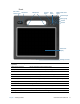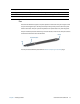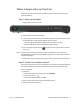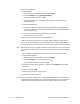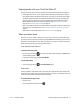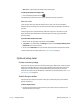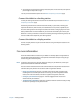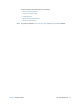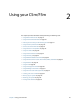User's Guide
Chapter 1 Getting Started Where to begin with your C5m/F5m 14
Where to begin with your C5m/F5m
This section includes some steps you can follow to power up and get familiar with your
C5m/F5m Tablet PC.
Step 1: Power up the tablet
1. Plug the power cord into an outlet.
2. Plug the power cord into the AC adapter.
3. Pull out the port door located at the bottom of the right side of the C5m/F5m to expose
the AC adapter port and plug the AC adapter cord into the port.
• The battery gauge turns amber to indicate that the battery is charging.
• Keep the tablet on AC power until the battery is fully charged.
4. Press and release the power button located on the top right side of the C5m/F5m
to turn it on.
N
OTE: You don’t have to wait until the Tablet PC is fully charged before using it. However, it’s
recommended that you keep the power adapter plugged into an outlet so your C5m/F5m
can continue charging.
5. Follow the on-screen instructions to set up your user account and activate Windows® 8.1.
Step 2: Connect to a wireless network
The C5m/F5m includes built-in Wi-Fi® and Bluetooth®. Your Tablet PC may also be equipped
with mobile broadband. To connect to available wireless networks, follow these steps:
Step 1. Set up Wi-Fi
1. Enable Wi-Fi:
a. Swipe from the right side of the screen and tap Settings.
b. Tap the network icon .
c. Tap the Wi-Fi On/Off slider to turn it On.
2. Select a wireless network from the list of available networks.
3. Follow the on-screen instructions.
Power adapter port