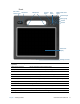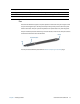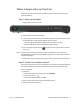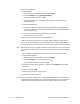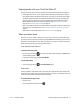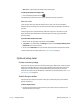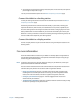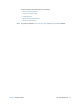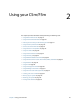User's Guide
Chapter 1 Getting Started Where to begin with your C5m/F5m 15
Step 2. Set up Bluetooth
1. Enable Bluetooth:
a. Swipe from the right side of the screen and tap Settings.
b. From the Settings menu, tap Change PC Settings.
c. Tap the Wi-Fi On/Off slider to turn it On.
d. Tap the Bluetooth slider to turn it On and the Tablet PC will begin to search for
Bluetooth devices.
2. To add a Bluetooth device:
a. Ensure that the Bluetooth device is discoverable according to the manufacturer’s
instructions. (When a Bluetooth device is discoverable, it’s visible to other Bluetooth
devices within range.)
b. Select the desired Bluetooth device from the list of devices..
c. Follow the on-screen instructions.
Step 3. Set up mobile broadband with GNSS (optional)
If you purchased your C5m/F5m with the optional mobile broadband module, you can
connect to high-speed cellular networks worldwide. With the mobile broadband module
and a data plan from one of several cellular network providers, you have full Internet access.
N
OTE: Before you can connect to a mobile broadband network, you must have an active account
with a cellular network provider. Some providers require a SIM card for mobile broadband
access.
1. With the Tablet PC powered off, insert the SIM card and then power the tablet on.
2. Enable mobile broadband:
a. Swipe from the right side of the screen and tap Settings.
b. From the Settings menu, tap the network icon .
c. Tap the mobile broadband slider to turn it On.
3. If the desired network service provider isn’t displayed, tap (find more) under Mobile
Broadband.
4. Select location and tap OK.
5. Select the desired network service provider.
6. Follow the on-screen instructions.
N
OTE: If you purchased your C5m/F5m with the optional Mobile broadband with GPS module or
the optional discrete GPS module, your tablet has GPS capabilities. You can use most GPS
navigation and mapping applications to find your current and destination locations.