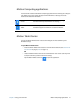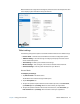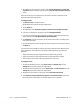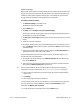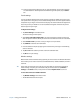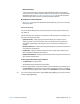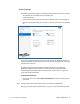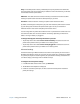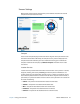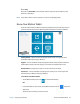User's Guide
Chapter 2 Using your C5m/F5m Motion Tablet Center 22
Motion Tablet Center is organized into categories, which are listed in the left pane. The main
screen displays system information about your Tablet PC.
Tablet settings
The following configuration options are available in Motion Tablet Center’s Tablet settings:
• Pen and Touch—Provides access to Windows Pen and Touch configuration options.
• Tablet PC Settings—Use these settings to configure your display and button actions
and set handedness options.
• Touch Settings—Enables you to calibrate touch settings.
• Wireless Settings—View, configure, and connect to available wireless networks.
• Advanced Settings—View all system information for your Tablet PC.
Pen and Touch
To configure pen settings:
1. Tap Pen and Touch in the Tablet screen.
The Windows Pen and Touch settings window opens.
2. Tap the Pen Options tab.
3. To adjust the speed and spacial tolerance of the Double-tap action, under Pen action,
tap Double-tap then tap Settings. Move the slider to make your adjustments.
4. To adjust the speed and duration of the Press and hold action, under Pen action, tap
Press and hold then tap Settings. Move the slider to make your adjustments.