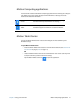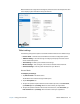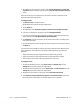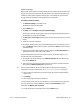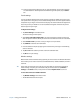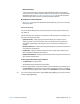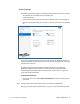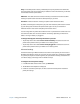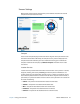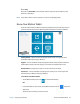User's Guide
Chapter 2 Using your C5m/F5m Motion Tablet Center 26
Mobile broadband
If your C5m/F5m includes the optional mobile broadband module and you have an
active account with a cellular network provider, you can connect to an available mobile
broadband network. See Using Mobile Broadband with GNSS on page 44 for detailed
information about how to connect to a mobile broadband network.
Wi-Fi (Wireless Local Area Network)
See Using Wi-Fi on page 47 for detailed information about how to connect to a wireless
local area network.
Advanced settings
You can use Motion Tablet Center’s Advanced settings to view all system information for
your Tablet PC.
System Information lists categories in the left pane and details about each category in the
right pane. The categories include:
• System Summary—Displays general information about your computer and the
operating system, such as the computer name and manufacturer, the type of basic
input/output system (BIOS) your computer uses, and the amount of memory that's
installed.
• Hardware Resources—Displays advanced details about your computer's hardware and
is intended for IT professionals.
• Components—Displays information about disk drives, sound devices, modems, and
other components installed on your Tablet PC.
• Software Environment—Displays information about drivers, network connections, and
other program-related details.
To view system information for your Tablet PC:
1. Tap Advanced in the Tablet screen.
The Windows System Information window opens.
2. To find a specific detail in System Information, type the information you're looking for in
the Find what: field at the bottom of the window. For example, to find your computer's
Internet protocol (IP) address, type IP address in the Find what: field, and then tap Find.
T
IP: You can save System Information by tapping File, tapping Save, typing a name for the file,
and then tapping Save again.