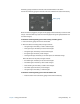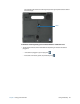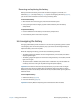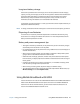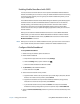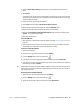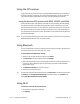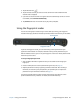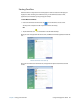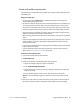User's Guide
Chapter 2 Using your C5m/F5m Using the battery 41
The battery gauge is located on the front of the C5m/F5m Tablet PC as shown:
You can use the battery gauge on the front of the unit to monitor the status of the battery.
When the tablet is plugged in, the lights on the gauge indicate the battery’s current level of
charge—from one amber light (less than 25% charged) to four green lights (between 75%
and 100% charged).
To check the remaining battery power while running on battery power:
1. Locate the battery gauge on the front of the tablet.
2. When the tablet is on battery power, the lights indicate:
• Four green lights: The battery is 75% to 100% charged.
• Three green lights: The battery is 50% to 75% charged.
• Two green lights: The battery is 25% to 50% charged.
• One green light: The battery is 25% charged.
• Flashing amber light: The battery is low and requires an immediate charge.
When the tablet is on AC power, the lights indicate:
• One amber light: The battery is less than 25% charged.
• Two amber lights: The battery is 25% to 50% charged.
• Three amber lights: The battery is 50% to 75% charged.
• Four amber lights: The battery is 75% charged.
• Four green lights: The battery is 100% charged.
To check the remaining battery power when the tablet is off:
• Press the button next to the battery gauge on the back of the battery.
Battery gauge