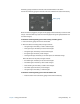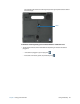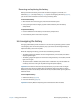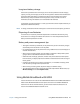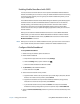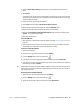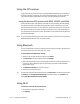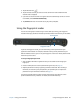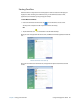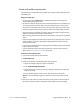User's Guide
Chapter 2 Using your C5m/F5m Hot-swapping the battery 43
Removing and replacing the battery
Before you remove the battery, ensure that the tablet is plugged in, turned off, or in
Hibernate (page 17) or Sleep mode (page 16). If you’re hot-swapping the battery (page 43),
you can do so while the tablet is on and running on battery power.
To remove the battery:
1. With the back of the unit facing you, slide and hold the battery latch.
2. Insert your finger under the finger grip and remove the battery from the battery
compartment.
To replace the battery:
1. Place the tabbed end of the battery into the battery compartment.
2. Press the battery down until it locks into place.
Hot-swapping the battery
Changing a tablet battery while the tablet is in use and running on battery power is called
“hot-swapping.” You can hot-swap a battery only if you have a second charged battery to
replace the battery that is low on power.
While hot-swapping the battery, you will notice the following behaviors:
• The tablet’s display gets dimmer. Once the charged battery is in the tablet, the tablet’s
display brightens again.
• The battery gauge’s LED lights turn off. Once the charged battery is in the tablet, the LED
lights turn on again.
• The power button is disabled. (The power button is disabled at any time the tablet has
no battery and is not running on AC power through the power adapter.)
Important: You have one minute to hot-swap the battery. If you don’t insert a charged
battery within one minute, the tablet goes into Hibernate mode. If the tablet is in Sleep
mode and you don’t insert a battery within one minute, the tablet wakes up, then goes into
Hibernate mode.
To hot-swap the battery:
1. Remove the battery (page 43).
2. Insert the new battery (page 43).
Important: Use only Motion Computing C5/F5-Series batteries with the tablet.