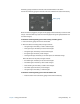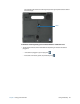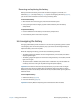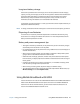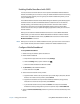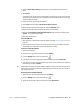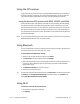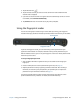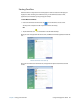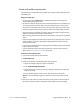User's Guide
Chapter 2 Using your C5m/F5m Using Mobile Broadband with GNSS 46
6. Select the Allow data roaming checkbox if you want to roam automatically in the
future.
7. Tap Connect.
If prompted, enter the access point name (APN) or access string, the user name, and the
password. (You can find these in the information that came with the device or with your
mobile broadband service.)
8. Please wait while your settings are updated.
9. Select Close when prompted “The device has been removed.”
10.Swipe from the right side of the screen to close the Networks menu.
11.Swipe from the right side of the screen to close the Charms menu.
12.Wait for the Configuring mobile broadband device status window to complete with
Success. This may take a few minutes.
13.Shut down the Tablet PC.
Insert the SIM card:
1. With the Tablet PC powered off, locate the SIM card slot (See Using the SIM card slot on
page 53).
2. Insert the SIM card until it clicks, with the notched corner facing in (toward the tablet)
and the SIM card contacts down (toward the back of the tablet).
Connect to mobile broadband:
1. Power on the Tablet PC
2. Swipe from the right side of the screen and tap Settings.
3. From the Settings menu, tap the network icon .
4. If you chose to connect automatically, mobile broadband will show Connected.
5. If you did not choose to connect automatically, tap the service provider name, select the
auto settings, and select Connect.
T
IP: To view options and settings for the mobile broadband network, press and hold your pen or
your finger on the network name until a square appears and then lift your pen or finger to
view the pop-up menu.
Disconnect from mobile broadband:
1. Swipe from the right side of the screen and tap Settings.
2. From the Settings menu, tap the network icon .
3. Tap the service provider name (Connected) and select Disconnect.