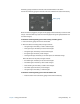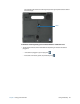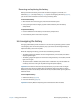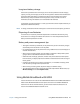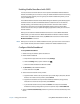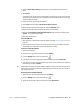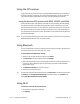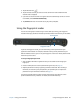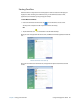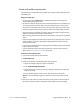User's Guide
Chapter 2 Using your C5m/F5m Using the fingerprint reader 48
3. Tap the Network icon .
4. Tap the wireless network you want to connect to from the list of available wireless
networks that is displayed.
5. If you want to use this network on a regular basis and automatically connect to it when
it’s available, select Connect automatically.
6. Tap Connect and enter the network security key when prompted.
Using the fingerprint reader
You can use the fingerprint reader to log on to the tablet by scanning your fingerprint
instead of entering a password. This feature provides another level of security for the tablet.
If you use the fingerprint reader, you can avoid having to enter passwords for your
applications and websites. For example, instead of entering various passwords to your
different website accounts, you can use your fingerprint to serve as a master password that
works for all your accounts.
To set up a fingerprint password:
1. Start the Motion OmniPass™ application that you use to define and manage your
fingerprint.
2. Create an Omnipass user account (called enrolling the user). See page 50.
3. Replace passwords for sites by registering OmniPass credentials. After enrolling in
OmniPass, the next time you’re prompted for your password you can replace the
password with your OmniPass credentials. See page 51.
You can also use OmniPass to protect sensitive data stored on your Tablet PC and to
perform additional security measures. For details, see the OmniPass help.
Scan fingerprint
Fingerprint reader