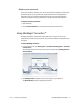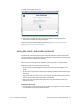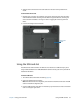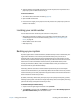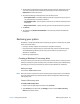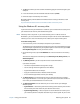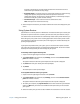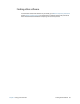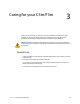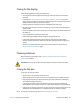User's Guide
Chapter 2 Using your C5m/F5m Locating your serial number 54
4. Slide the SIM card into the SIM card slot until it clicks into place. You may need to use a
paper clip to push the SIM card all the way in.
To remove a SIM card:
1. Turn off the tablet and remove the battery (page 43).
2. Open the SIM card slot door.
3. Press the card in slightly until it pops out. You may need to use a paper clip to push the
SIM card in to release it.
Locating your serial number
You can locate the serial number for your C5m/F5m in these places:
• White label underneath the battery, which is located on the back of the tablet. The
number begins with “S/N.” To remove the battery, see Removing and replacing the
battery on page 43.
• Motion Tablet Center main screen
• BIOS setup utility
Backing up your system
To protect against loss or accidental deletion, schedule backups to occur automatically on a
regular basis. Windows 8.1 has a backup tool called File History that you can use to
configure what you want to backup and to schedule backups on a regular basis. You can
use File History to make automatic backup copies of your files onto an external hard disk or
network drive. It works with folders and files stored in your Windows libraries, which
include your Documents, Music, Photos, and Videos folders as well your Favorites and
Contacts and files on your Windows Desktop.
File History performs continuous incremental backups that allow you to save multiple
versions of a file or document. If you accidentally delete a file or need to revert to a previous
version of that file, you can easily step back through the various saved versions of that file in
order to locate the version that you need.
By default, File History makes hourly back-ups, but you can specify the frequency yourself,
choosing anything from 10 minutes to a single daily backup. You can also specify how long
you want File History to keep old versions of your files.
To schedule backups with File History:
1. Swipe in from the right edge of the screen and tap Search.
2. Type backup in the search box, tap Settings, and then choose Save backup copies of
your files with File History from the search results.