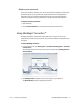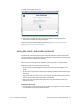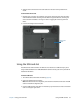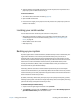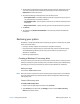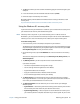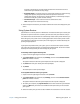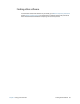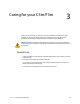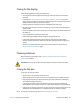User's Guide
Chapter 2 Using your C5m/F5m Restoring your system 57
programs, system settings, and files will be replaced with the versions that were
current when you made the recovery image.
• Automatic Repair—this option scans your system and analyzes the various settings,
configuration options, and system files to find corrupt files or issues with
configuration settings. If it detects any of these problems, it automatically attempts
to fix them so that your system can boot normally.
• Command Prompt—use this tool to access the command line tools.
Note: This option is for advanced users only.
6. Select the option that best fits your needs and follow the instructions displayed on your
screen.
Using System Restore
System Restore is a recovery feature in Windows 8.1 includes that allows you to restore your
computer to a previous state. This is useful if you have issues with your Tablet PC and you
can’t determine the cause. Windows 8.1 automatically creates restore points whenever you
make changes to your system such as installing applications. These restore points include
crucial operating system files and certain parts of the registry that could be altered by the
pending change operation.
If you experience problems with your system, you can use these restore points to restore
your system to a previous state prior to changes being implemented. You can also create a
restore point manually before you make changes to your system.
To manually create a System Restore point:
1. Swipe in from the right edge of the screen and tap Search.
2. Type restore point in the search box, tap Settings, and then choose Create a restore
point from the search results.
The System Protection tab of the System Properties control panel is displayed.
3. Tap Create and name your restore point when prompted.
4. Tap Create.
The restore point creation process begins.
To use System Restore to restore your system:
1. Swipe in from the right edge of the screen and tap Search.
2. Type restore point in the search box, tap Settings, and then choose Create a restore
point from the search results.
The System Protection tab of the System Properties control panel is displayed.
3. To restore your computer, tap System Restore and the main screen for System Restore
opens. Tap Next and you’ll see a list of available restore points that you use to restore
your system.
4. Select the restore point you want to use and follow the instructions on the next screens.