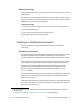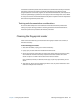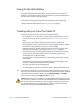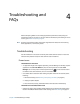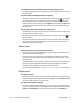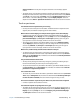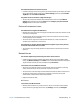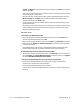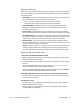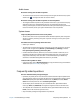User's Guide
Chapter 4 Troubleshooting and FAQs 64
Troubleshooting and
FAQs
4
Motion Computing Tablet PCs are thoroughly tested for performance and quality, but
occasionally issues can still occur. If you don’t find the information you’re looking for in this
section, go to Motion Computing Support.
N
OTE: Enterprise users should contact their support organization for assistance with resolving
tablet, application, or connectivity issues.
Troubleshooting
Use the information in this section to identify and resolve common issues. If an issue has
more than one potential cause, the most common cause is listed first.
Power issues
The tablet doesn’t shut down
• An application might have stopped responding. Use Task Manager to manually stop the
application. Press Ctrl+Alt+Delete or press the Security button and select Task
Manager. You can also press and hold the power button for five seconds to force
the tablet to shut down. However, this is not recommended.
• If the tablet doesn’t shut down after holding the power switch for five seconds, do the
following:
1. Remove the battery (see Removing and replacing the battery on page 43).
2. Unplug the power adapter.
3. Press the camera, security, and Motion Tablet Center buttons simultaneously.
The tablet won’t enter Hibernation mode
• Hibernation might not be enabled. Enable hibernation by adjusting the power button
behavior from Motion Tablet Center’s Power settings. See Power Settings on page 27.