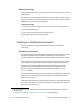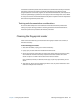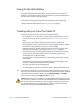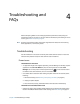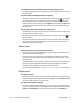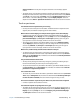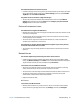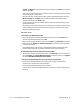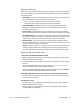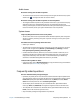User's Guide
Chapter 4 Troubleshooting and FAQs Troubleshooting 67
The C5m/F5m tablet is too sensitive to touch
• Consider changing a touch setting so that you have to double-tap the display to enable
touch. Open Motion Tablet Center and tap Touch Settings. Select the option Double-
Tap Mode under Touch/Pen Arbitration.
The pointer on the screen doesn’t align with the pen
• The pen may need to be calibrated. Open Motion Tablet Center and tap Tablet PC
Settings. Tap the Display tab and tap Setup beside Configure your pen and touch
displays. Follow the on-screen instructions.
Ports and connectors issues
The tablet doesn’t recognize the USB device
• Windows may take a short time to recognize the USB device. Wait a few moments to see
if the device is recognized.
• The device may not be connected properly. Check the connection and ensure that it’s
inserted properly into the USB port.
• The correct driver might not be included with Windows 8.1. Check the USB device
manufacturer’s website for a current driver.
The C5m/F5m is in its dock, but the tablet doesn’t recognize any accessory devices,
such as the external disk drive or monitor
• The C5m/F5m may not be fully seated in the dock. Remove it from the dock and then
replace it.
Network issues
The wireless adapter keeps connecting even when I don’t want it to
• Disable the desired wireless adapter from Motion Tablet Center. Open Motion Tablet
Center, Tap Wireless Settings in the Tablet screen. The Windows Networks menu opens.
Tap the wireless network you want to disable and tap Disconnect.
I can’t connect to a wired Ethernet network
• To connect to an Ethernet network, your C5m/F5m must be connected to a docking
station. The Ethernet port for the C5m/F5m is located on the dock.
• The connection to the dock may be loose. Remove the Ethernet cable and reconnect it.
• The Ethernet network may be experiencing problems. Check with your System
Administrator to determine the status of the network.
• Replace the Ethernet cable.
Wi-Fi issues
I can’t connect to a Wi-Fi network
• Wireless communication may not be turned on. To turn on wireless communication,
swipe in from the right edge of the screen, tap Settings, and then tap Change PC