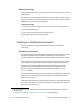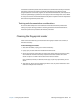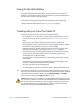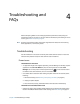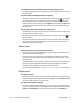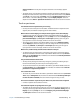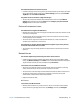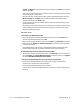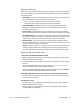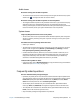User's Guide
Chapter 4 Troubleshooting and FAQs Troubleshooting 68
settings. Tap Wireless, and then make sure Airplane mode is set to Off and your wireless
device is set to On.
• Your Tablet PC may be too far from the wireless router or access point. Move your tablet
closer to the router or access point.
• Your C5m/F5m may not have located a Wi-Fi network. Open Motion Tablet Center, Tap
Wireless Settings in the Tablet screen. The Windows The list of available wireless
networks is displayed in the Wi-Fi section.
• You may not have access to the network. Obtain a user name and password from your
System Administrator.
• Your tablet’s security settings may prevent a connection. For example, the network may
not be broadcasting the network name (SSID) or encryption may be required. Check
with your System Administrator.
Bluetooth issues
I can’t connect to a Bluetooth network
• Ensure that Bluetooth is enabled. Open Motion Tablet Center, and tap Power. Ensure
that the switch beside Bluetooth is set to On.
• Swipe in from the right side of the screen and tap Search. Type bluetooth in the search
field and then tap Settings.Tap Add Bluetooth device in the search results. Follow the
on-screen instructions.
• Your Bluetooth device is out of range. The Bluetooth devices are designed for short-
range communication and can connect at distances up to 33 feet (10 meters).
No other Bluetooth device can detect the C5m/F5m tablet
• To make your C5m/F5m visible to other devices, type bluetooth in the search field and
then tap Settings. Tap Change Bluetooth settings in the search results. In the Options
tab, select Allow Bluetooth devices to find this PC.
I tried to pair my Bluetooth device several times but it isn’t detected:
• Ensure that the Bluetooth device you’re adding is discoverable. See the device’s
manufacturer’s instructions for more information.
• Ensure that the Bluetooth device battery is charged.
• If the tablet still can’t detect the Bluetooth device, contact the device manufacturer for
assistance.