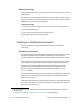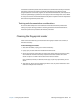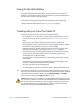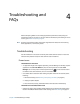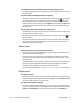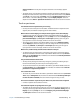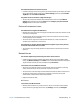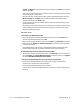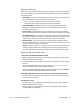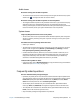User's Guide
Chapter 4 Troubleshooting and FAQs Frequently asked questions 70
Audio issues
No sound is coming from the built-in speakers
• The volume may be set too low or muted. Swipe from the right side of the screen, tap the
volume icon , and adjust the slider to raise the volume.
No sound is coming from the built-in speakers or external speakers
• The integrated audio components may have been overwritten. If you install a third-party
audio device (such as a USB or Bluetooth device), the integrated audio may stop
working. If this happens, reinstall the audio drivers. After you install these, if you still have
issues with volume, contact your System Administrator or service provider.
System issues
I forgot my BIOS password and can’t access my tablet
• You can enter several incorrect passwords before the BIOS temporarily locks the system.
You can try again by restarting the system. If you still can’t log on, contact your System
Administrator.
The tablet seems to be operating slower than usual
• Reboot your Tablet PC.
• The solid state drive (SSD) may be full or nearly full. You can free up space on your drive.
Swipe in from the right and tap Search. Type disk cleanup, tap Settings, and select
Free up disk space by deleting unnecessary files.
• Unlike traditional hard drives, SSD drives, such the one installed in C5m/F5m, see no
performance benefit from traditional HDD defragmentation tools. Using these tools
simply adds unnecessary wear to the SSD. It is recommended that you disable any
automatic or scheduled defragmentation utilities on your tablet.
I want to make my tablet run faster
• Change the Power plan to High Performance by using the Power settings in the Motion
Tablet Center (see Power Settings on page 27).
Frequently asked questions
How can I make the battery charge last longer?
• By default, the power plan for the C5m/F5m is a balance between optimal performance
and a long battery charge. If you want the tablet to run longer between charges, use the
Power saver power plan. Open Motion Tablet Center, tap Power, and select Power
Saver from the drop-down list next to Choose a power plan.
• Set the display to the dimmest level you’re comfortable with. Open Motion Tablet
Center, tap Power, tap Advanced, and adjust the brightness slider to a dimmer level.
• Turn off power for unused devices. To disable devices, open Motion Tablet Center, tap
Power, and turn off the devices you don’t need.
• Stop unnecessary background applications and processes.